
- Get everything you need beyond the camera-Organize, perfect, and share-Lightroom combines all your digital photography tools in one fast, efficient application.
- Get the best from every image – Get the highest possible quality from every pixel in your images, whether you shot them with a pro DSLR camera or a camera phone.
- Share effortlessly-Craft elegant photo books and easily share your photographs on social networks or in web galleries, slide shows, prints, and more. Lightroom includes efficient tools to showcase your work for friends, family, and clients.
- Highlight and shadow recovery–Bring out all the detail that your camera captures in dark shadows and bright highlights. Now you have more power than ever before to make great images under challenging lighting conditions.
- Photo book creation–Create beautiful photo books from your images with a variety of easy-to-use templates included in Lightroom, and then upload your book for printing with just a few clicks.
Adobe. Photoshop. Lightroom. 4 software helps you create amazing

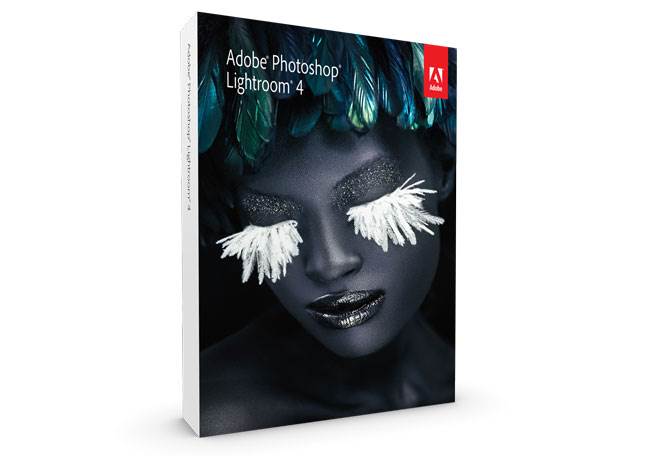




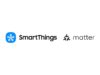
![[CES 2026] Quest For Perfect Color…Samsung To Push](https://loginby.com/itnews/wp-content/uploads/2025/12/CES-2026-Quest-For-Perfect-Color…Samsung-To-Push-100x75.jpg)

One of the best software products for digital image development,
Adobe Lightroom is Adobe’s flag ship digital image development program. When I say “image development” I mean just that. Think of Lightroom as a digital darkroom and now you know what is possible in the software.
The first lesson you must learn when using Lightroom is… stop shooting in JPEG. Lightroom can do some amazing things, even with JPEGs, but if you want to enjoy the benefits Lightroom has to offer, you really need to shoot in RAW. You can pull some shadow and some highlight detail from JPEGs, but there is an order of magnitude difference in the amount of detail present in a RAW file.
The other thing to realize is that yes, if you have Photoshop, you can do everything Lightroom does. The difference, for now, is Lightroom 4 uses new controls not in Adobe Camera RAW (at the time of this writing – Adobe now offers a new Camera RAW version), which is where a lot of the new highlight/shadow recovery comes from, so for now Lightroom is quite a bit nicer than Photoshop in that regard. The other, most important piece, to remember is that Lightroom is designed from the ground up to only include the functionality you need for digital photography – you can’t do advanced photo editing where you replace a goat’s head with a person’s or remove trees and so on. If you need that kind of software, buy Photoshop. If all you want is to develop your digital images as they were shot, with some spot removal tools, cropping and so on, Lightroom 4 is the place to be and the interface is designed with just these things in mind.
Next, if you are new to the product, check around the web for tutorials (Adobe has a few) and buy a book. You’ll need it. The interface isn’t horrible, but not all of the tools are intuitive enough that you can just pick it up and run. There is a lot of hidden power to be tapped and if all you want is to just skim the surface and not dig into the details, you might be better served with something like say, Photoshop Elements instead.
For users new to Lightroom, there are 7 modules now that you work with primarily. The first is the Library module. This is where you allow Lightroom to troll your hard drive looking for images (you can determine where it looks). This is where you would go to quickly find an image you’ve tagged (you can keyword tag your photos). The next module is Map. If you have a camera with GPS functionality or want to manually input the location data, you can use this module to locate your images on a map of the world. Next up is the Develop module. This is where all the magic is done. In this module you can choose white balance, change color temperature, change exposures, add sharpness, enhance shadows and highlights, perform lens correction and so on. It is amazingly powerful stuff. You then have the Book module, where you can create photo books in a streamlined manner and send it to Blurb for printing or create a PDF for printing wherever you might print books. Next up is Slideshow. Here you create Slideshows of images and can run it like a presentation with some added text and so on. Then there is the Print module. I still use Photoshop for printing since I know how to get the results I want from there, but I will be trying Lightroom again now that we have a new version. And finally you have the Web module that can be used to upload your photos automatically to many services you already likely use or have seen, such as Facebook.
So what’s new/different between Lightroom 3 and 4? First up is the geo tagging. For those of you lucky enough to have GPS built into your camera (including camera phones!), you can now have Lightroom import this information and tag your photos according to your locations. This means you can search via say, Indiana and find all the photos there. The inclusion of a map function allows you to see where the photos were actually taken, so if you were in a pub taking photos in New York City, then found your way to another pub 10 miles away, your photos are separated by 10 miles (scale miles!) on the map so you know exactly where the photos were taken.
Next up is the book module. I’ve used this extensively in the beta, just to try it out, and it is fairly intuitive and easy to use. I haven’t yet submitted a book for printing, but that is just a button click away as well. You can easily create books and send them off to Blurb (Adobe partnered with them) or print to PDF for printing elsewhere. The results are nice, but if you have to be in control of every aspect of the layout, InDesign is the way to go here.
You can now, if you are lucky enough to have a camera that does video, import and perform color/white balance corrections on DSLR video. I have seen it used and borrowed files from friends (my DSLR doesn’t do video) and it works. It’s not as easy to use as a dedicated video program, nor as robust, but it works. I watched a video on the Lightroom YouTube channel where they took a…
Read more
Was this review helpful to you?

|Exceptional feature set. Faster now, but still a few bugs,
**SEE UPDATE AT BOTTOM OF REVIEW*
Lightroom 4 is a pretty major release for Adobe. They added some pretty significant features, changed a few of the features they had, and tweaked the image quality and rendering a bit. There is a LOT going on here and I’m not going to try to cover it all (the product description above does a good job). Instead, I am going to focus on what matters to me most – using Lightroom to edit professional images for clients.
I’m a professional wedding and portrait photographer and I’ve been using Lightroom since the release of Lightroom 2. It has since then become the bedrock of my editing routine, covering about 98% of my needs. The remaining 2% is mainly advanced touchup work and is handled by Photoshop CS5. I photograph about 30 weddings and 30-40 portrait sessions a year. I average about 1800 RAW photos per wedding and about 450 per portrait session. This puts my total workload at around 60,000 photos per year and every single one of them are handled by Lightroom.
So after using Lightroom 4 a bit, I am getting acclimated to its new image editing features and am very excited about the new tools. However my main grind at this point is that it is much slower than the version 3 it replaces.
My computer specs:
Intel 2600k overclocked to 4.4Ghz
8GB DDR3-1600 RAM
X-25M 80GB SSD (for lightroom libraries)
HD5670 video card
(multiple) 2TB hard drives for RAW image storage
This setup worked fairly well in the past. The very fast SSD handles the Libraries and the slower HDD handled the RAW files. Well, when I upgraded to LR4 the whole program seemed to slow down a bit, which was very frustrating to me. Everything from flipping through photos to toggling the editing tools in “develop” was sluggish. I had rendered ALL previews correctly and hid the histograms from the library view and thumbing through photos was still like trying to dance in the mud.
I had recently ordered a 120GB Corsair M4 SSD as my primary editing disk, and this would be a perfect time to give it a try. Maybe my 2TB HDDs were slowing down LR while they accessed my RAW files. I can confirm that with my RAW files on the Corsair M4 and my libraries on the X-25M SSD, the program is STILL slow. Between an 8-thread, 4.4ghz processor and two SSDs, I don’t know what else I can do to get speed out of this program.
So culling and editing pictures in Lightroom 4 is a slower process than with Lightroom 3. This is a huge disappointment for me. For the working professional, time is money and for basic selection and editing, you will be spending more time with this new software than your old software in the past. I would gladly trade the geotagging or book making feature for an increase in speed.
Another issue to be aware of is that LR has changed the way it handled exposure adjustments. You now have the option of fine tuning recovery of Whites/Highlights/Shadows/Black tones within the adjustment panel. This is different than tone curve adjustments and acts more like an HDR tool. While these new adjustments are great, you need to upgrade your images to the 2012 process to take advantage of them. This will render your previous exposure presets all but useless. You will have to create new presets for the 2012 process. If you have a large number of presets, this is going to be tedious. On the upside, most of the other non-exposure based presets still work fine. If you prefer to keep your current tools and adjustments, you can stick with the 2010 process.
So, now that the bad is out of the way, what’s good? Well, quite a bit. The new exposure tools are great. You also get a FULL RANGE of exposure and white balance tools through the local adjustment brush. This gives you a huge amount of creative control over your image that is unprecedented. Even Photoshop can’t do this. Just one week in, I can tell you that the images edited with Lightroom 4 will look even better than the ones I edited with Lightroom 3 (even if it takes me longer to do it). For now that’s a compromise I’ll put up with.
In Summary, Lightroom is an exceptionally powerful editing tool which has improved since version 3. More features have been added and the existing features have been tweaked in a very useful way. However in the never-ending rush to add more features, the developers seemed to have lost sight of the fact that speed is very important to most end users. I also had LR crash on me last night for the first time in three years of usage. Fortunately my library was not corrupted and all of my editing adjustments were intact.
I expect many of these issues to be addressed with future updates, but it would have been nice had they taken a little longer and gotten it right to begin with. If you currently have version 3 and are on the fence about version 4, you would be forgiven for holding…
Read more
Was this review helpful to you?

|