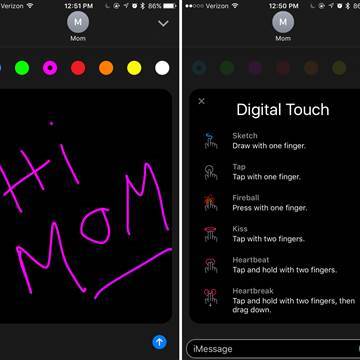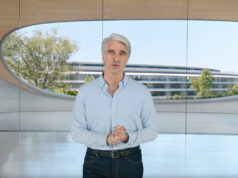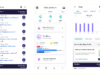Apple’s iOS 10 was rolled out on Tuesday and although there were some snags, for many users it felt like an early holiday gift they couldn’t wait to unwrap.
The operating system update is packed with a bunch of new features, but perhaps the most drastic change is in iMessages.
It’s fun — but it’s a lot to unpack. Here’s a look at how to play with some of the coolest new features in iMessages.
Read More: What to Know About the iOS 10 Rollout
Get Ready to Scribble
Your iPhone touchscreen is now a canvas, allowing you to personally scribble a message or spruce up a photo or video with your artistic skills.
After opening iMessage, tap the icon showing a heart with two fingers. From there, create a personal message. You can also write on videos, even while you are recording. Click on the finger icon options on the right side to learn more about how you can add digital effect.
Some of Apple’s recommendations: Send a fireball by pressing with one finger, a kiss by tapping two fingers and a heartbeat by tapping and holding with two fingers.


Take Over the Entire Screen
Telling a friend “Happy Birthday” sends balloons streaming across the screen, while “congratulations” will make it rain with confetti.
Scream It, Whisper It, Say It with Invisible Ink
This may be the most fun you’ve ever had sending text messages. After choosing a photo or writing a message, hard press the blue arrow next to the message.
You’ll be able to adjust the size of your text bubble. A slam will make it fly onto the screen, while the gentle option will make it seem like a whisper. Invisible ink will cover your note, allowing the recipient to swipe away with their finger and see what you sent, making it ideal for secret messages or revealing big news, such as an engagement.
Swipe left on that screen and you can choose from a variety of options, such as fireworks, balloons, strobe lights and a shooting star that will take over your friend’s entire screen when they open your message.
Some users have reported issues with the invisible ink feature, which is likely due to the “reduce motion” setting being enabled. Check by going to settings, general, accessibility and switch off “reduce motion” to enjoy this feature.


Tap Back
This is a fun one for when you’re on the move and don’t have a lot of time to reply. Press down on the last message you received and choose from six options, including a heart, thumbs up or down, haha, !!, or a ? mark.
Emojifiable Words
Emoji might as well be a foreign language for some people, but Apple is making it more accessible with the iOS 10 update.
Write your message and before you send it, tap the emoji button to see the words you can change to emoji. Tap the word and it will be changed before you send your message.
Apps for iMessage
Apple announced at the Worldwide Developers Conference in June it would also open the iMessage platform to developers, allowing them to create next messaging experiences.
Click the app icon next to the message screen. You can share what you’ve been listening to or find funny GIFs. Click the set of four windows in the bottom right corner and then the + sign to be taken to the app store, where you can browse new app experiences for iMessage.
Some of the featured apps include OpenTable, letting you share and vote on restaurants with friends before making a reservation. Square Cash and Venmo both let you send money through an iMessage, while Fandango will keep you and your pal posted on movie times and tickets. There are also a ton of options for unique sticker packs that can jazz up messages even more.