
- 24″ Wide 1920 x 1080 LED TN
- Built-in ATSC/Clear QAM DTV
- VGA, HDMI
- 5Wx2 Speakers
- dts 2.0+ Digital Out
Is it a monitor? Is it a TV? Yes, on both counts. It’s the new Samsung 350 Series multi-function desktop monitors. Featuring a built-in high-definition TV tuner, these premium performance monitors are nothing short of a complete multimedia entertainment experience. Ideal for a multitude of different user environments—from education to retail to hospitals—the 350 Series offers Samsung’s visually stunning LED-backlit picture quality, two HDMI connections for digital output in its purest form, as well as eco-minded features that help businesses lower energy consumption and save money. And a slim monitor profile with a simple tilt stand exude a design style that’s unmistakably Samsung. The 350 Series multi-function monitors. Premium


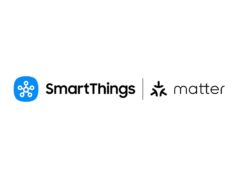



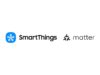
![[CES 2026] Quest For Perfect Color…Samsung To Push](https://loginby.com/itnews/wp-content/uploads/2025/12/CES-2026-Quest-For-Perfect-Color…Samsung-To-Push-100x75.jpg)

Superior HDTV/Monitor Combo with HDMI input,
This HDTV/Monitor combo is amazing. The ease of setup, followed by the “wow!” factor when you see your computer driving this monitor will floor you. I purchased this last week through Amazon (and Circuit City was the vendor). They both did a great job.
I won’t go into the contrast ratios, and all the techno-garb. You can read that elsewhere, and certainly you should visit the Samsung web site.
[…]
Instead, let me impart some things I learned during the purchase process of this monitor (although it’s much much more than that).
I prefer HDTV/Combo devices because they have so many different uses, and this monitor has several inputs, including HDTV, DVI, and SVGA.
The main reason I got this monitor is I wanted it to work with my new computer. This computer is running Windows 7 Home 64-bit. It can output DVI or HDTV signals.
The monitor comes with an SVGA cable and an SVGA-to-DVI dongle. This worked just fine of course.
However, there are quite a few posts regarding how to set up the Samsung in HDMI ß à PC mode. Basically, the point is – we want to run this monitor using it’s HDMI input from our computer’s HDMI capable graphics card!
Three things:
Thing1: Get the latest drivers from Samsung: T24B350.exe
[…]
select Support (near upper right corner below the word Shop),
select Manuals and Downloads tab in the middle of the page.
select Driver, then download the exe: T24B350.exe
and install it.
Thing2: Get HDMI Input to work on the Samsung monitor:
Selecting Samsung HDMI1 source ß à PC’s graphics card HDMI output
Answer: Using the remote, Select Input -> Edit Name -> HDMI1, set the value to “DVI PC”
note: this “value” called “DVI PC” is selectable as a menu choice, not something you type in on a keyboard…
Thanks to W.M.Moss and other Amazon posters for explaining how to do this.
It was easy to use the SVGA input to the monitor, and that looked great, but dude! You bought this so you could run HDMI! Let’s get that to work.
After getting the monitor remote control on screen selections set, as described by WMMoss and my extra notes above, you will notice that hurray, HDMI is working – but you’re not using the whole screen. So I searched and searched and I thought this was a Samsung problem – it’s not.
Thing 3: HDMI picture not filling the screen, even after installing latest Samsung Win7 drivers
[…] The CNET posters got this one right!
Answer: set graphics card’s “Overscan” mode and setting:
As the Samsung tech said, you need to get into your display properties and set the overscan.
If you have an ATI graphics adapter, go into the ATI Control Panel. If you have an nVidia card, go into the nVidia control panel.
You will most likely have to go through a couple of sub menus to find it and it will probably be in the HDTV section. Look for a setting or option called overscan and adjust it using trial and error.
We changed our overscan, using a slider in the graphics card’s control panel. And BAM! The HDMI now filled the entire screen.
I hope this post helps everyone get this working in HDMI mode. Unfortunately, it’s just one of those things… And it’s not Samsung’s fault, although they should ship the monitor with the latest driver (only the manual comes on the CD), and they should make the default HDMI setting as I mentioned in “thing2”.
Still, I give it 5 stars, and 5-stars to Circuit City for selling and shipping this at a great price through Amazon.
One other thing: this back-lit LED monitor weighs about half as much as my previous Samsung Syncmaster 2333HD combo monitor.
Was this review helpful to you?

|Samsung 24″ TV and/or PC Monitor,
I’ve owned my Samsung 24″ TV/Monitor since July 2012 without any issues. It’s clear, with
crisp, clear color, it comes with a control unit with multiple settings beyond belief, it
has a stylish maroon frame with a matching stand, and all the connections you’ll need for
video, HDMI, etc. A great unit and value. I’m very satisfied!
Was this review helpful to you?

|