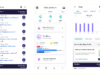Seems tablet PCs coming with stylus in the box are not popular anymore. But even if this statement is correct, it’s conditioned the fact many manufacturers can’t provide a good experience of this accessory. We have already got acquainted with a few tablet PCs supporting stylus. Among those tablets we can find the Jumper EZPad 5SE, Teclast X2 Pro, Cube i7 Book, and Voyo Vbook V1. Of course, some of these models know a lot about business when it comes to using stylus, but users want more than just a pen that can write and draw on a display. When it comes to professional use of a stylus, probably no device can compare to the Microsoft Surface models. But they cost too much and not everyone can afford himself/herself to get hands on them. So users looking for such products start searching for cheap tablet PCs supporting stylus. In this sense, one of the most attractive products is the Pipo W1 Pro, a good 2 in 1 tablet PC that can turn into a full-featured laptop once the keyboard is installed. But I guess there are too many products with this functionality, so the selling point of the Pipo W1 Pro is stylus support.
- OS: Windows 10 Home 64-bit
- CPU: Intel Atom X5-Z8350
- RAM: 4GB
- Internal memory: 64GB
- Display: 10.1 inches IPS (1,920 × 1,200)
- Wireless connectivity: 802.11b / g / n and Bluetooth 4.0
- Camera: 2MP on front / 5MP on rear
- Dimensions and weighd: 256 × 172 × 9.3 mm / 535 g (keyboard weight is 483g)
- Battery: 6000mAh, maximum running 6 hours
First, this is not a dual-boot tablet. Thus it runs only on one operating system that is Windows 10 Home. Honestly, the CPU, RAM and ROM are standard if compared to other similar products. The Pipo W1 Pro is packed with an Intel Z8350, which is the improved version of the Atom Z8300. This processor can be found on such tablet PCs as the Chuwi Hi10 Plus and Daysky N141. On the other hand, this tablet is the most actual rival for them. As for the display, it sports a 1920 x 1200 pixel screen, which is a bit better than other products from the same niche. However, as I said above the selling point of the Pipo W1 Pro is the stylus featuring 1,024 levels of pressure control. But let’s talk about these features in order.
The Pipo W1 Pro box includes:
- The tablet itself,
- Stylus,
- Docking Keyboard,
- USB cable,
- USB (male) – USB Type-C (male) conversion cable,
- Power adapter,
- Warranty card.
As you see, there is no user manual. But as most of them only explain the basic operations of Windows 10, seems it’s not necessary anymore.

The front panel carries a 10.1-inch IPS display at a resolution of 1,920 × 1,200 pixels. Not getting deeper into the details, this is the same Full HD resolution with 16:10 aspect ratio for computer monitors. The bezels’ width are acceptable and there is nothing to complain on. Finally, the Windows button is under the screen and it’s touch-sensitive.

The left side of the Pipo W1 Pro comes with an unlock button, volume rocker, speaker, USB Type-C, micro HDMI port, 3.5mm audio jack, microphone, and a microSD card slot. Thus the most of aside buttons and ports are located here.

Only one speaker is placed on the right side.

The upper side of the tablet is blank.

The bottom side comes with two holes as well as a docking connector made for the keyboard.

The back panel of the Pipo W1 Pro looks simple only carrying a rear camera on the upper side, Windows logo, and product name printer on the lower part. Plus, we can notice the button and port icons on the edge.

The color is something between blue and grey. We have seen something like it on the Cube iWork 10 / 11 or i7 Book. The housing is made of metal covered with an aluminum alloy. The overall design is acceptable and pleasant to the touch, but I think the finish of the edges are a bit rougher than what we seen on the latest Teclast and Chuwi tablets.
Due to the fact we are dealing with a 10.1-inch tablet, the keyboard is not full-size. The keys area is a bit concave. There is no numeric part due to the same reason I mentioned above. But the overall impression is good. Typing is easy and I didn’t get tired after a few hours of working with a text.

The back side of the keyboard is made of metal. I guess this is the same material used for the tablet.

The keyboard installation requires no effort.
However, once the keyboard is connected, there are some limitations to opening angles. One more thing, as the tablet is the way heavier than the keyboard, it will cause of falling on back if the angle is too much. To avoid this situation do not open it more than it’s shown in the photos below. This is one of the most disappointing moments of this review.

Once the keyboard is installed the Pipo W1 Pro turns into a full-featured laptop. But as you can assess looking at the photos below, this is not an ultrabook. Anyway, the keyboard comes with additional two USB ports, so you can plug more peripherals if needed.




The stylus is made of metal. When holding it in hand I had a feeling of a ‘little expensive ballpoint pen’. It comes with a 6 dry cell batteries that is included into the pen. Therefore, it was a bit heavier than I’d imagined – 19 grams.

There is no storage space for the stylus. So when you don’t use it, you have to put it somewhere or you can stick it to the back of the tablet.

As for the stylus performance, it’s not the best stylus I have ever tested. The first test I made for it was drawing straight lines. As you can see in the screenshots below, the Pipo W1 Pro draws lines that get thicker. Look at the second screenshot – the lines are made on VivoTab Note 2. The lines have the same thickness in all length.
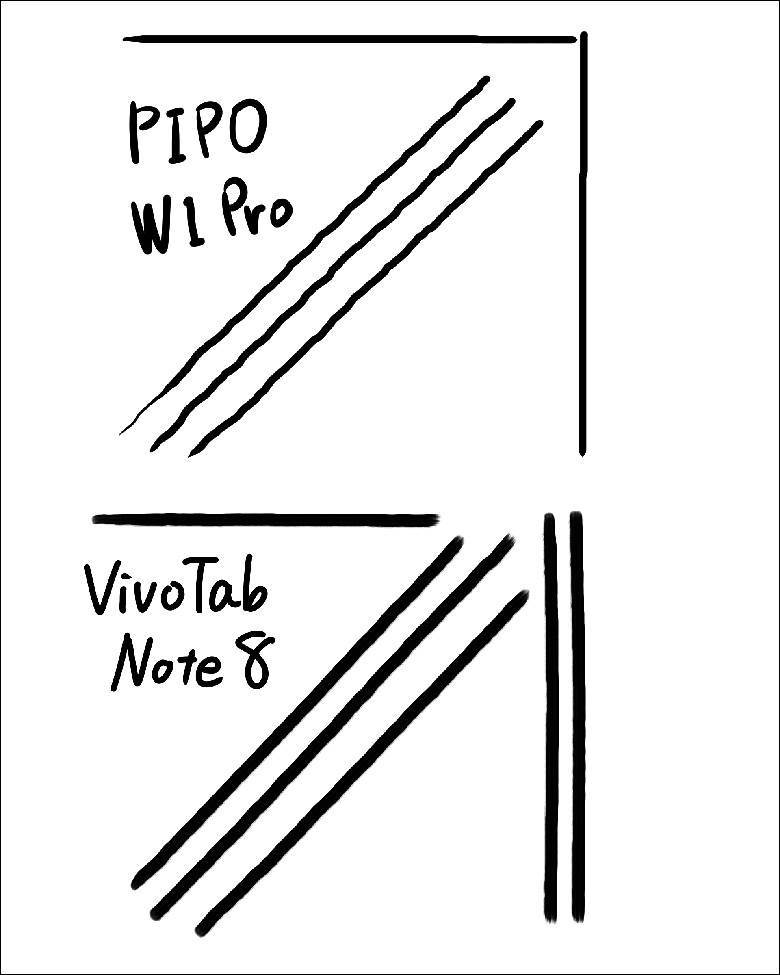
Though this stylus’ width of writing pressure is certain due to 1,024 levels of pressure control, but when it comes to practice I have had many difficulties when working with it. So I came to a conclusion – the Pipo W1 Pro stylus can be used to make daily operations, but do not use it for detailed drawings.
On the other hand, maybe I am not an experience user of stylus. I mean there are two buttons on it – one is equivalent to right click, while the upper button remained unknown to me. Second, the sensitivity usually is adjusted from settings, but I couldn’t find any software responsible for this. May be you will be luckier than me.

P.S. You can also try to go to ‘Control Panel> Hardware and Sound> Tablet PC Settings> Adjust screen according to pen input or touch input’ make some changes in settings. Once my friend helped me, the stylus performance become the way better and I came in with a few drawings. You can assess the stylus performance via them.
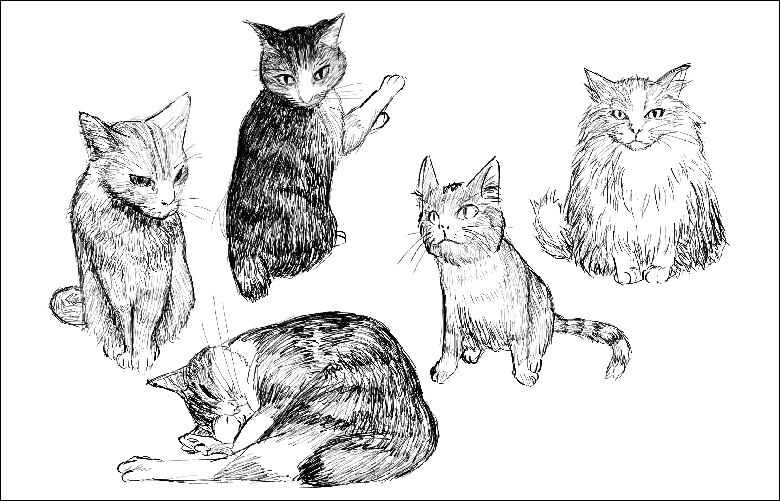
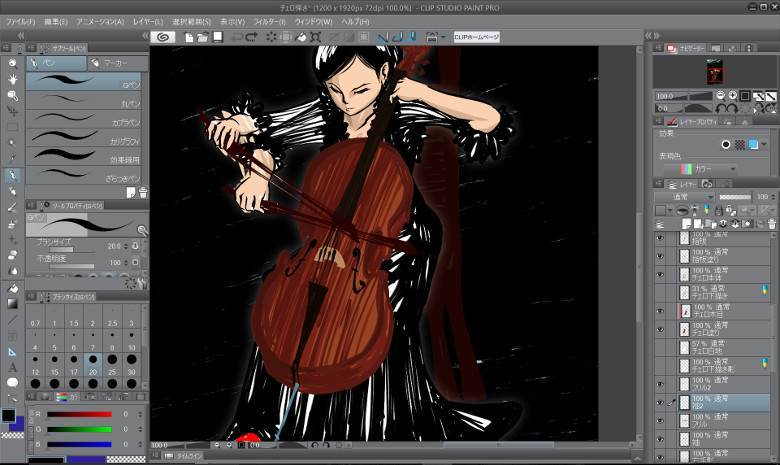
Definitely this product is more comfortable to use as a tablet. I mean it was easier to surf in the net, watch movies, etc rather than to do ‘serious’ job. Probably this is related with the fact the Pipo W1 Pro is very light when the keyboard is not installed, therefore it’s more portable.

However, as this tablet can turn into a full-featured PC, it’d be naivety not to test it as a laptop. The keys are a bit smaller, but as I said there is no issue when typing for a long time. The touchpad is smaller than what I used to see, but it is compatible with gestures, fortunately.

As for speakers, they are standard speakers coming almost with all tablets from this category. I mean it’s sufficient for daily use, but if you want to listen to music, you have to use external speakers like the Dodocool Mini Speaker.

Finally, the battery is at capacity of 6000mAh. I tried to test it by surfing in the net, watching videos and so on. The battery drainages by 20% in an hour at 100% display brightness. Thus it will keep the Pipo W1 Pro alive for about 4-5 hours.
The Pipo W1 Pro sports an Intel Z8350 quad-core processor clocked at 1.44GHz (up to 1.92GHz). It is paired with an Intel HD Graphics 400 GPU, 4GB of RAM, and 64GB of ROM that can also be expanded up to 128GB. As you know, this CPU is the improved version of the Z8300, but I guess many users won’t see any difference between them. I mean you have to be very experienced user to notice some changes. But it’s pretty nice to see newer chip on it.

To understand whether this SoC is capable of providing good performance, I tested it via Dragon Quest X Benchmark, and it scored 1614 points. Do not know whether it is good nor not? Look at the comparison list below:
- Jumper EZBook Air (Atom X5-Z8300): 1,929
- Cube iWork 11 Stylus (Atom x5-Z8300): 1,817
- ONDA V919 Air CH (Atom x5-Z8300): 1,801
- Jumper EZpad Mini 3 (Atom x5-Z8300): 1,717
- Chuwi Hi 10 ( Atom x5-Z8300): 1,658
- YEPO 737S (Atom x5-Z8300): 1,631
- Chuwi Hi 10 Plus (Atom x5-Z8300): 1,628
- Teclast X98 Plus 3G (Atom x5-Z8300): 1,464
- Onda OBook 20 Plus (Atom x5-Z8300): 1,448
- Cube iWork 8 Ultimate (Atom x5-Z8300): 1,448
- DELL Inspiron 11 3000 (Celeron N3050): 1,446
- Onda V80 Plus (Atom x5-Z8300): 1,434
- Chuwi Hi 10 Pro (Atom x5-Z8300): 1,424
- Chuwi LapBook (Atom z5-Z8300): 1,266
The Pipo W1 Pro is more comfortable to use as a regular tablet, but if you need to work on a PC, it can serve you as a full-featured laptop as well. On one hand, we are dealing with a 2-in-1 tablet PC that can implement most of your tasks, but on the other hand it’s a cheap tablet, meaning we do not have to expect much from it. Look, it even comes with a stylus, but this is not the digital pen we can use to do anything we want. The same refers to other features as well. Personally, I think the Pipo W1 Pro features correspond the money we pay for it, because $279.57 is not that much for a tablet PC. So when buying this product do not expect to have a MacBook Air-like experience, but you have to know the Pipo W1 Pro will do most of your tasks. Plus, it comes with a stylus, so you do not have to pay for it additionally.
What do you think?
Total votes: 0
Upvotes: 0
Upvotes percentage: 0.000000%
Downvotes: 0
Downvotes percentage: 0.000000%
- Design – 7/10
- Display – 8/10
- Stylus – 6/10
- Performance – 7/10
- Price – 8/10