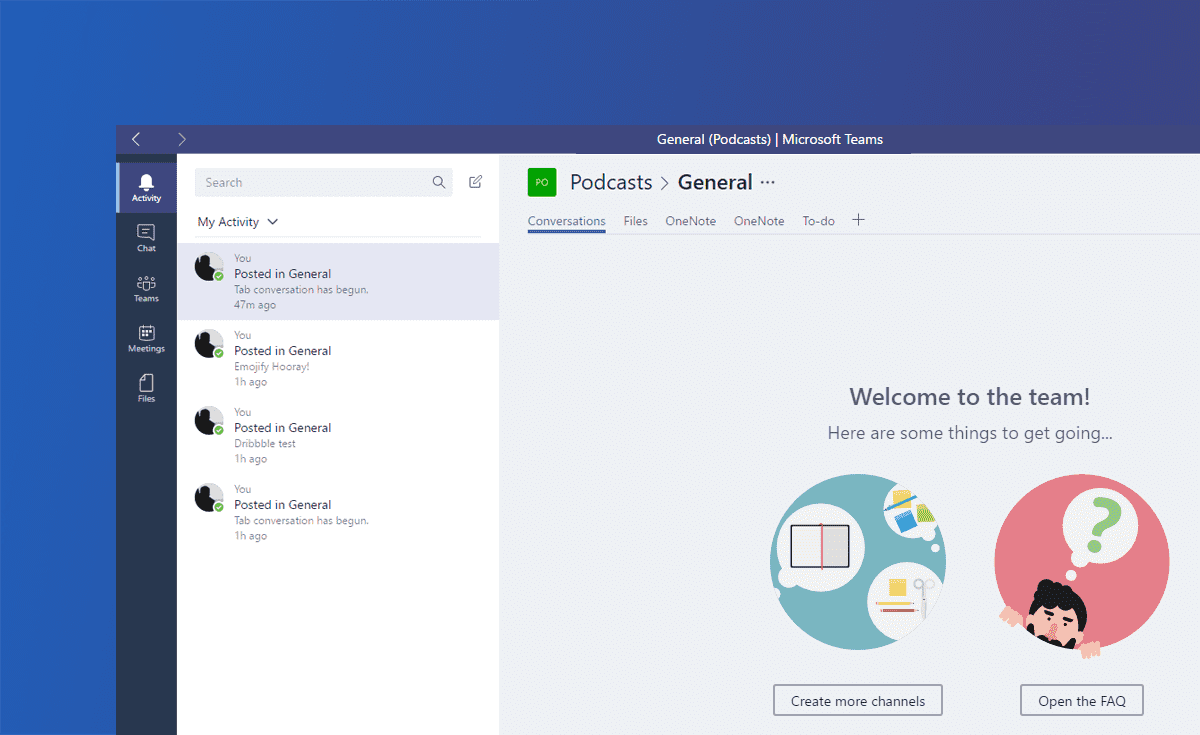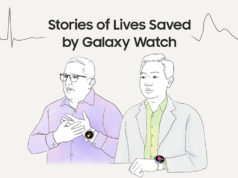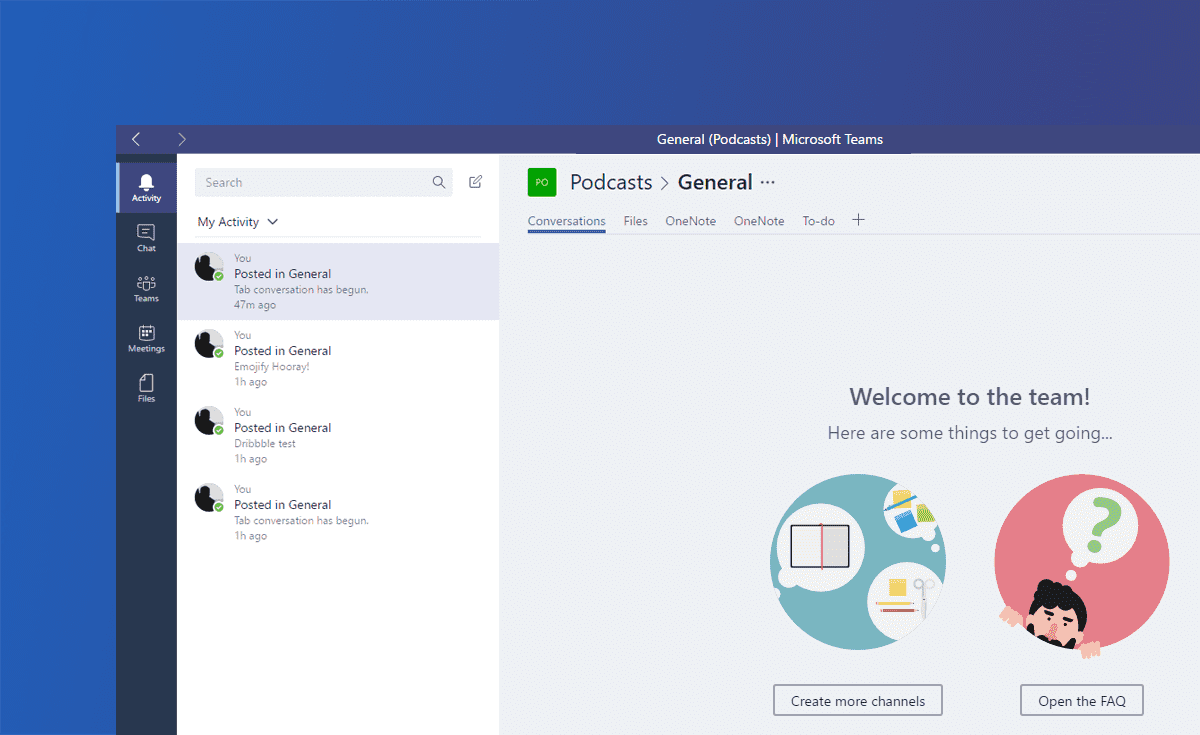
Microsoft’s Slack competitor, Teams is set to be generally available next week. Ahead of the general availability, Microsoft today rolled out a gigantic new update for Microsoft Teams on the desktop for those part of the preview. Microsoft is introducing a slew of new features to Teams, making the team communication service much more powerful. There’s a lot of new stuff in the update, so let’s get right into the details.
Meetings get smarter
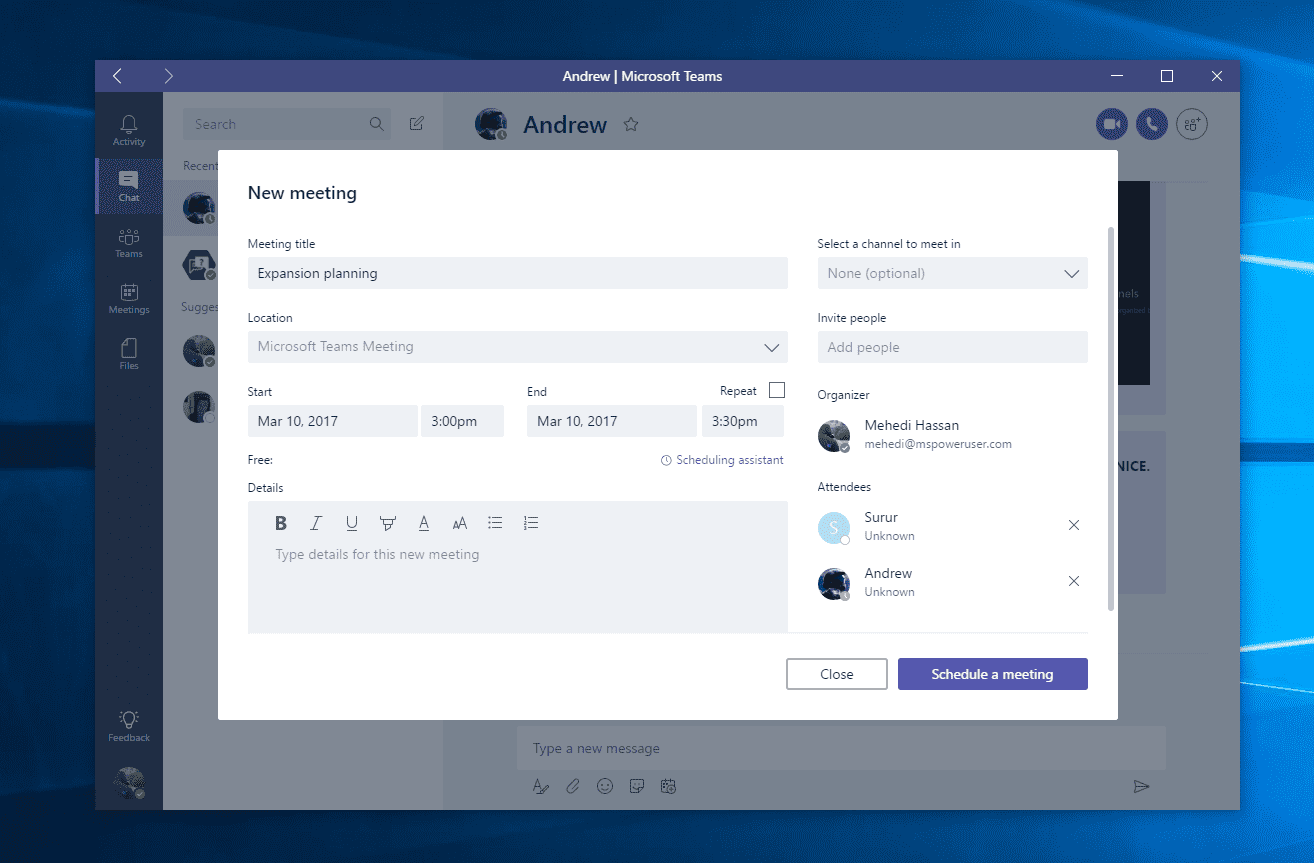
Microsoft is making two major improvements to Meetings on Teams. Microsoft Teams now has a new Scheduling Assistant which will make it much easier to find the perfect time for a meeting — scheduling assistant will look at the schedule for the attendees in a meeting, and it’ll suggest a time when all of the attendees are free.
Scheduling Assistant finds the best time for a meeting
In addition to this, Microsoft is finally introducing support for one-to-one meetings. Teams only allowed users to schedule meetings within a team, but it’s now possible to start a private one-to-one meeting which is going to be really helpful if you want to stay away from using Skype.
Bots, Bots, and Bots
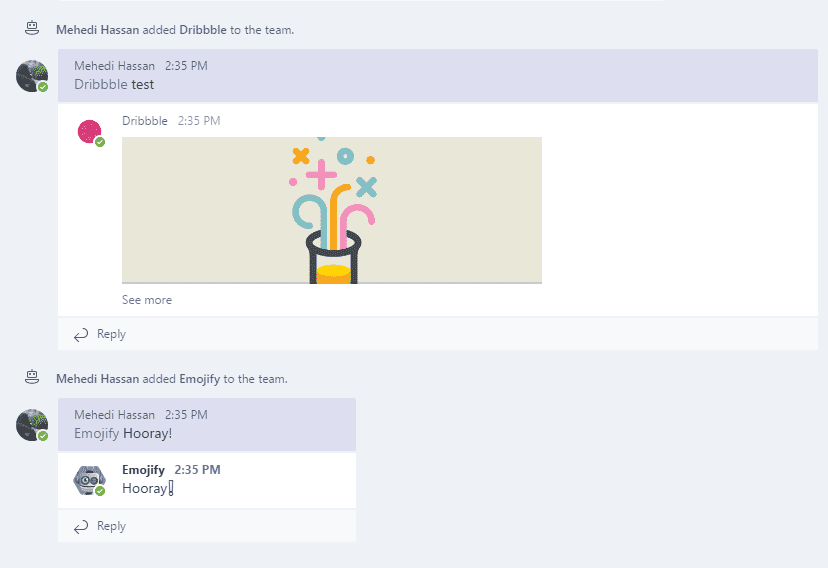
Bots on Microsoft Teams now work in team conversations
Microsoft is also making major improvements to how bots work in Teams. With the latest update, bots can now tap into conversations happening in a team rather than a separate chat. To use bots in a team, you simply need to @ mention a bot and you will be able to interact with it right from there. Microsoft is also adding a Bots tab to teams, which will let you keep track of all the bots that have been added to a certain team — and it also lets you easily discover new tabs.
There are a couple of other Bot-related improvements in the update, which you can find below:
- Brand new bot gallery: We built a new bot gallery that will show you a list of all the bots that are currently available in Microsoft Teams. Alongside the Bots tab, the bot gallery is also the place to go when you want to find out which bots have already been added to one of your teams.
- Discover bots via search: To see a list of all available bots, just click on the search bar at the top of the app and then select “Discover bots”. Click on a bot to start a one-on-one chat or click “Add” to add it to a team.
- Add a bot using an @mention: To add a bot to a channel, just type ‘@’ in your compose box, then select “Add a bot”.
- Custom bots: Now, you can quickly and easily integrate an external service with one of your teams by adding a custom bot! Established and aspiring developers can sideload a bot or tab or even create a custom bot using a call back URL. Just head to the new Bots tab and click the links at the bottom right to get started.
Notes
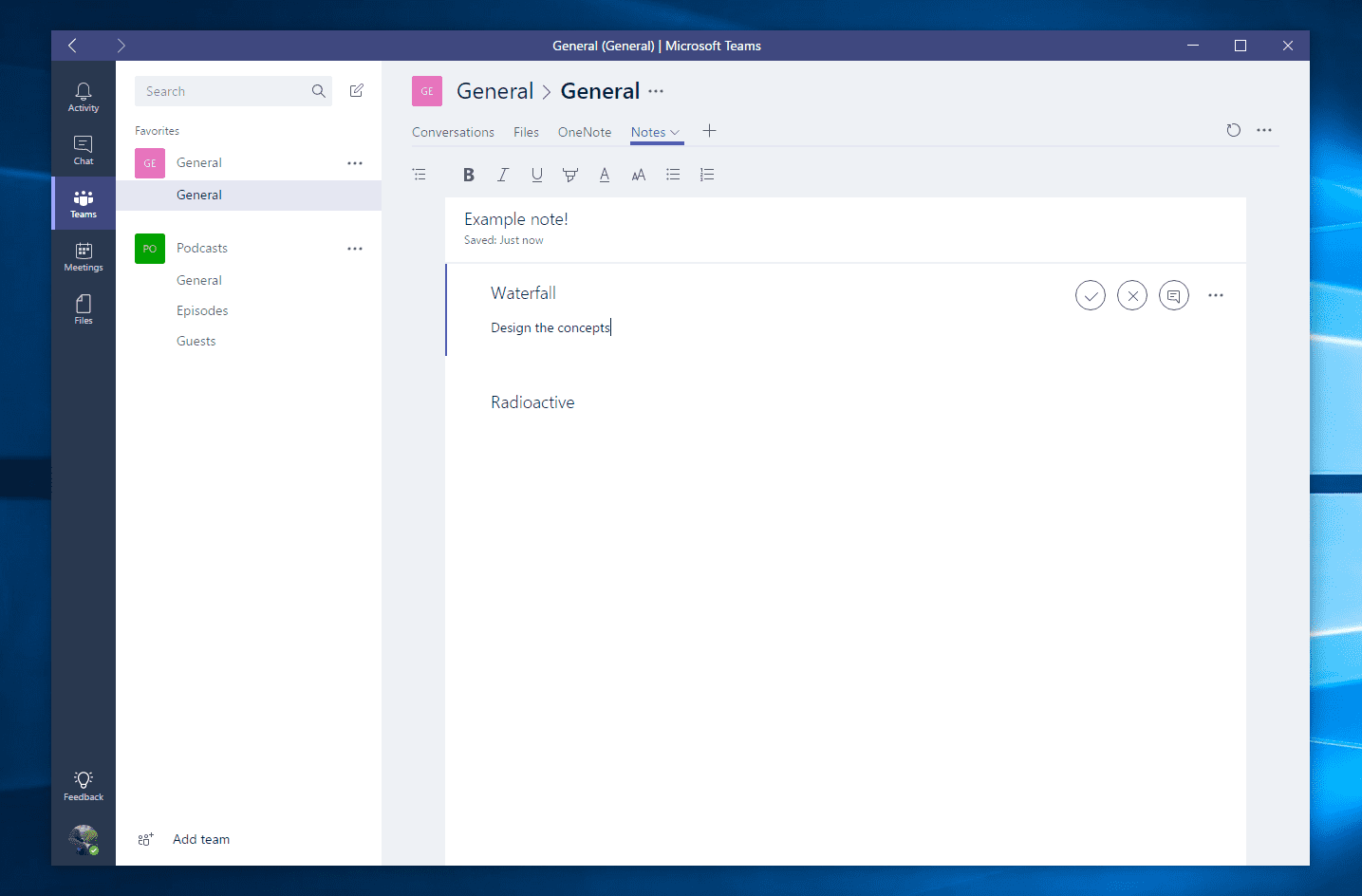
Another interesting new addition to Teams is the new Notes tab which will essentially let you note down things in channels. This is an interesting new feature as Microsoft’s OneNote is already integrated into Teams but the dedicated Notes feature seems a lot more intuitive. When you add the new Notes tab to a channel, you will be able to create different “sections” where you can note down things. The notes support rich-text editing, which means you can change the font size, color, or create lists.
You can now have a dedicated tab to store your notes
Interestingly, the editor doesn’t support markdown yet, but that’s something which will likely arrive soon as the actual message compose box in Teams already includes markdown support for editing. Teams’ Notes tab also lets you mention other team members in the notes, and you can also get a dedicated link for each of the different sections in Notes that you can share with other members of your team.
Public teams, email integration, and more
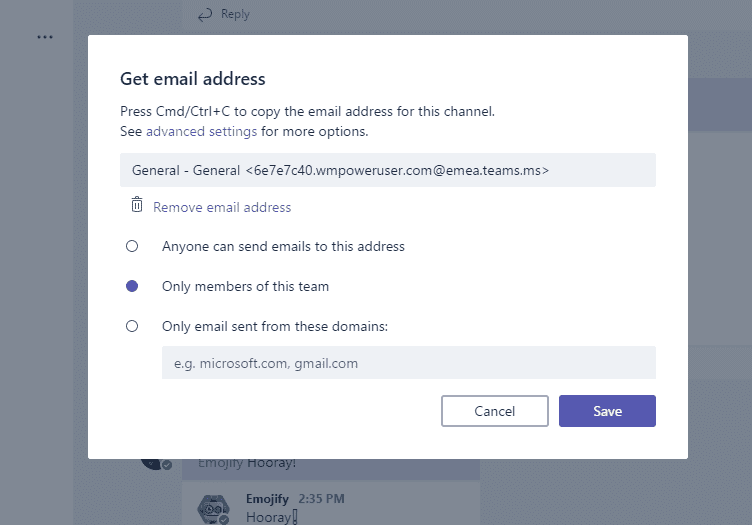
Public teams lets anyone from your organization join the team
Microsoft Teams is also getting public teams ahead of the GA release. Public teams will let anyone from your organization join the team, unlike the private teams which are only open to team members who are invited by the team admin to join that team. Public teams will also show up when a user is trying to join a new team in the organization, and you can also turn your existing private team into a public team (and vice-versa).
Moving on from public teams, Microsoft is adding email integration to Teams. What this feature essentially does is sends email sent to an email on a team or conversation. When you set this feature up, Microsoft Teams will give you an email address (custom email addresses aren’t available yet), and all the emails send to this address will get automatically sent to a conversation as a single message. By default, the feature lets anyone send emails to the email address — but you can change it to receive emails only from the members of your team or from domains.
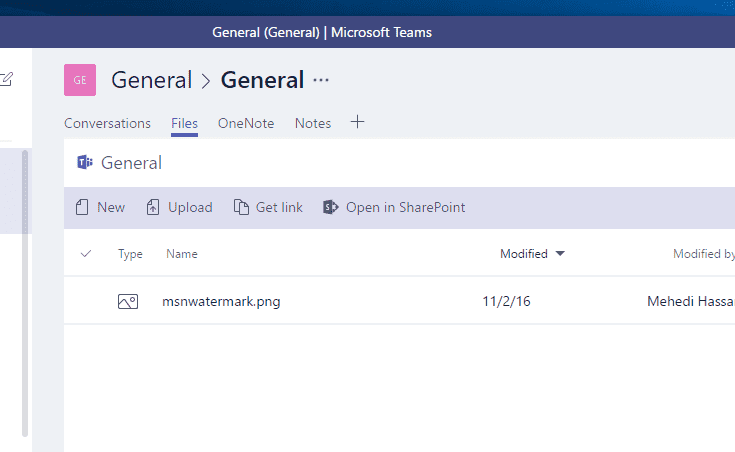
Microsoft is also re-designing the Files tab and Activity feed in Teams. The improved Activity feed lets you filter what type of activity shows in the tab — so that you can only check your mentions, replies, or likes from the channels you are a part of). You can also filter out activity from the rest of your team and focus only on your personal activity instead. The improved Files tab, on the other hand, now has an action bar which gives you quick access to some important tools such as being able to get links to folders, etc.
Microsoft Teams was a pretty minimal service back when it launched as a preview in November — but nearly 4 months later, Teams is a lot more powerful and stable. Microsoft Teams’ compeition with Slack is going to get very interesting in the coming months, but Microsoft is still has significant work left to do for the Teams apps on mobile devices which are still pretty weak in terms of features.
As we have previously reported, Microsoft Teams is going to be available to Office 365 business users using the Business Essentials, Business Premium, and Enterprise E1, E3 or E5 plans on the 14th of March.