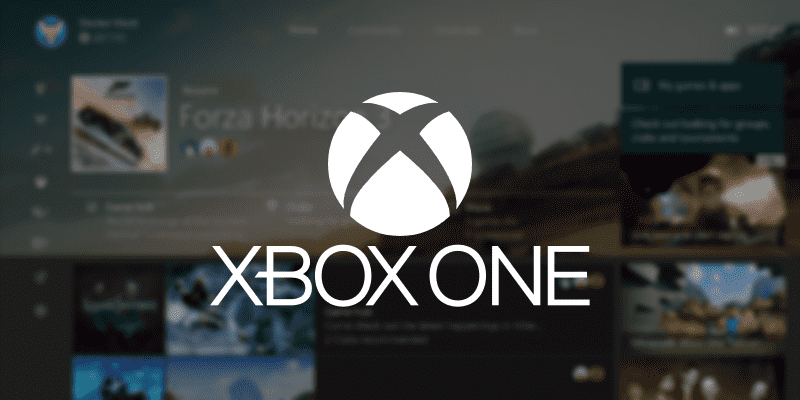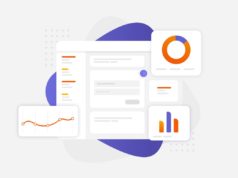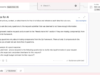Micorosft is rolling out a new Xbox Preview build for Windows Insiders today the 25th of February at 2:00PM/ 10PM GMT. The update adds Microsoft’s promised beam integration to the console and fixes a few small audio bugs.
There are quite a few audio bugs and other unpleasant surprises in this build, so if you plan on installing this be sure to check out the “What’s Broken” section for more.
- Beam: Beam is an innovative and interactive livestreaming service that gives viewers the ability to watch and deeply interact with their favorite game streamers in real-time, and you can now access Beam from the Guide on Xbox One! Please view this forum post for more information about Beam on Xbox One.
NOTE: To view the Broadcast icon for Beam in the Guide, you may need to hard reset your Xbox One (hold down the power button on the front of the console for 5 seconds until it fully powers down, then power it back on).- Beam App: The Beam app is now installed by default on Xbox One! To get started with the Beam app, navigate to My games & apps and search for Beam. Please use the Beam app and let us know if you encounter any issues via Report a problem.
- Network Icon in Guide: Your connection status from Settings > Network is now represented in the Guide. To view the status of your network, press the Xbox button to launch the Guide and note the network icon in the upper right corner. The network icon will display your wireless connection strength or your wired connection. If you’re offline, the network icon will indicate you are not connected to a network.
- Networking: Fixed an issue which caused certain games to fail to connect to multiplayer (Destiny, Rocket League, Trove, Lies of Astaroth, …).
- Upload Studio: Fixed an issue which caused Upload Studio to crash to Home on launch
- Audio: Fixed an issue which caused no audio output from the console.
- Movies & TV: Resolved an issue with the media remote which caused the play and pause buttons to be unresponsive
- Launching Games & Apps- When launching a game or app installed on the console which you do not own, a system message is displayed which has a “See in store” button. Selecting the “See in store” button will cause the console to crash. Workaround: Perform a hard reset (hold down the button on the front of the console for five seconds until it fully powers down, thenpowerit back on).
- Audio- When switching between apps, there may rarely be an audible “pop”.
- Notifications – Some users may not receive certain types of notifications.
- Game Clips – After capturing a game clip, the game clip fails to automatically post to the Activity Feed (if your profile is configured to do so). Workaround: Manually view game clips in Profile > Captures > Manage captures and post to the Activity Feed.
- Sign-InThe console may fail to automatically sign in a profile with automatic sign-in enabled.
- •My Games & Apps – An app named “Developer Education” may appear in My Games & Apps. When launching this app no content will be displayed. This app is intended for development use and is not accessible on standard Xbox One consoles. The app will be removed from My Games & Apps in a future system update.
- Cortana- Cortana may take a long time to respond when activated while playing certain games. • Scheduled Cortana reminders will not provide a notification if the user who created the reminder is signed in, but not thecurrentactive user. • Using voice dictation sometimes causes the virtual keyboard to become unresponsive.
- EA Access: The EA Access app may indicate you are not an EA Access subscriber when you are. This does not affect your ability to download or play games from theVault,or receive discounts on EA titles.
- Screen DimmingThe screen may dim after a short amount of time while viewing videos in certain apps (Hulu Plus).
- Settings – Ease of AccessWhen enabling the Mono output setting in Ease of Access – Audio, Settings becomes unresponsive, crashes, and fails to launch on subsequent attempts. Workaround: To launch Settings, perform a hard reset (hold down the button on the front of the console for five seconds until it fully powers down, thenpowerit back on).
- Settings – Display & soundThe Audio output page is under construction and some of the new settings are not yet functional. New support is planned for Dolby Atmos for home theater, Dolby Atmos for headphones, and more in upcoming builds. An announcement will be made when these new features are ready to try out; enabling these settings now will have no effect.
- Wireless Display- The Wireless Display app fails to launch and immediately crashes to Home.