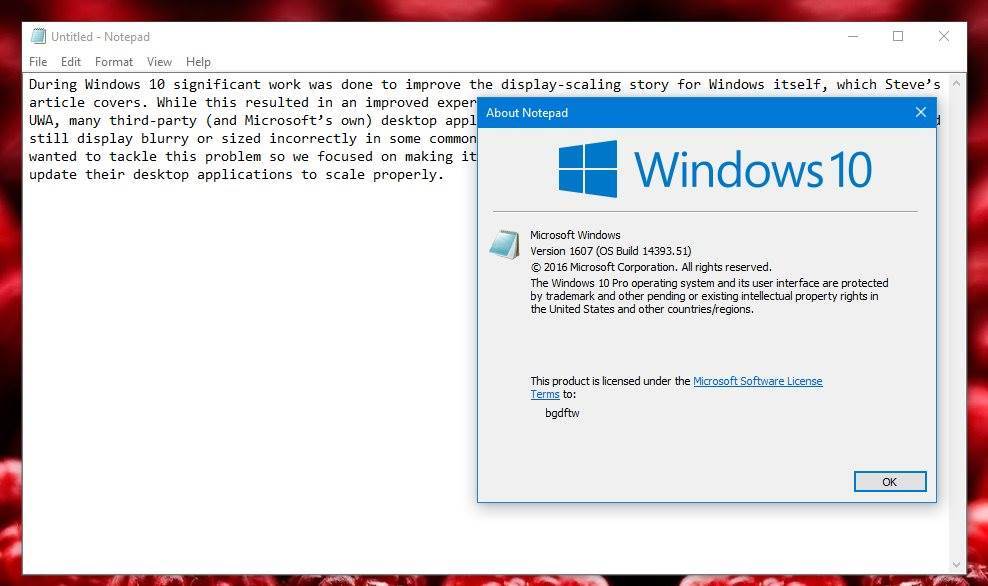The Windows 10 Anniversary Update brought plenty of changes on PCs, but in addition to the visual improvements that we can all see today, this release also includes several under-the-hood tweaks that make apps and the operating system as a whole provide better experience to users.
Microsoft focused specifically on improving display scaling in the Anniversary Update, and Peter Felts, Senior Program Manager, has explained all changes in a long post on TechNet earlier today, while also revealing that Notepad looks better on high DPI displays thanks to all these updates.
Users who installed Windows 10 on laptops with high DPI screens probably noticed that there are apps that look blurry with the default configuration, and the only way to make them “usable” is to enable the “ignore DPI settings” option in the properties menu.
But by default, there are several apps that don’t look right in Windows 10, and this is happening even on Microsoft’s very own Surface Book (Pidgin, for instance, which is one very popular third-party messaging app, is super blurry on the Book unless you set it to ignore DPI settings, in which case, smiley faces are not properly rendered and appear to be very small).
Microsoft’s needs developers’ help
Microsoft explains that it’s not entirely up to the company to fix these issues and has a very good explanation for why app developers also need to improve programs to look good on high DPI displays.
“The main challenge that we face, however, is that many, many, applications that run on Windows are using a design pattern where they ask Windows for information about the system when they launch (questions such as how big the display is, what is the display scale factor, what is the size of the font that should be used for default text, as well as others) and then cache this information and never expect it to change,” the company says.
“Because of this, even if Windows did start giving these applications information about a DPI change, most, if not all, of these applications wouldn’t even be asking and therefore would not respond correctly. Furthermore, if Windows did start providing dynamic display-scale-factor-related information this would be a nightmare for application compatibility and would probably cause more problems for application stability than it would help in terms of high DPI display issues.”
In Windows 10 Anniversary Update, Microsoft implemented changes that make it easier for developers to add high DPI support in their programs. Developers only need to improve display scaling for the key features of their apps, while Windows is now capable of handling the other windows, taking care of scaling and rendering everything correctly.
Without a doubt, this is a significant improvement for high DPI screens, but there’s still plenty of work to do in this regard, as even after installing the Anniversary Update, there are apps that look blurry on the Surface Book. This is why developers need to focus on their apps a little more, so it’ll take a little bit longer than expected to have everything rendered correctly in Windows 10.