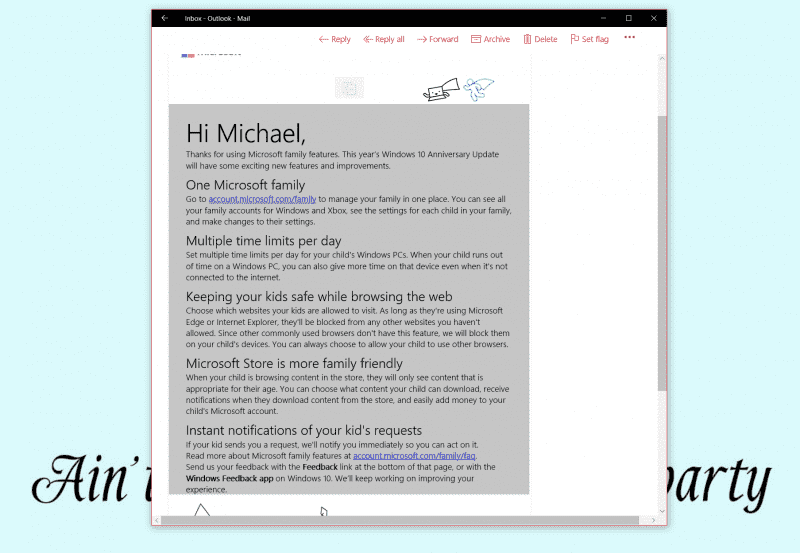
Microsoft has just updated its family safety service for Windows Users on Windows 10 with the Windows 10 Anniversary Update.
The new update to the service now allows users to manage all linked accounts for Windows and Xbox devices from one centralised location, add multiple time limits and filter the Windows store according to age limitations.
An understated feature of this new update is the ability to block the use of other browsers other than Edge or Internet Explorer on children’s profiles. This ability stems from blocking a loophole in the “restrict websites” feature set. Since the ability to restrict websites is based on your Microsoft account and therefore only affects web-browsers which make use of the MSA, Microsoft now blocks other browsers from functioning on child accounts which have browsing limits based on them – limiting the use of the web to Edge and Internet Explorer.
Microsoft has also improved the notification times, allowing users to receive notification requests for – let’s say – a time extension, or an approval as soon as they are sent for quick approval. While this may prove tedious for parents who do not really need to know all their kids are doing, others who prefer to be more hands-on will be grateful for the addition.
Here’s the full feature set below:
One Microsoft family
Go to account.microsoft.com/family to manage your family in one place. You can see all your family accounts for Windows and Xbox, see the settings for each child in your family, and make changes to their settings.
Multiple time limits per day
Set multiple time limits per day for your child’s Windows PCs. When your child runs out of time on a Windows PC, you can also give more time on that device even when it’s not connected to the internet.
Keeping your kids safe while browsing the web
Choose which websites your kids are allowed to visit. As long as they’re using Microsoft Edge or Internet Explorer, they’ll be blocked from any other websites you haven’t allowed. Since other commonly used browsers don’t have this feature, we will block them on your child’s devices. You can always choose to allow your child to use other browsers.
Microsoft Store is more family friendly
When your child is browsing content in the store, they will only see content that is appropriate for their age. You can choose what content your child can download, receive notifications when they download content from the store, and easily add money to your child’s Microsoft account.
Instant notifications of your kid’s requests
If your kid sends you a request, we’ll notify you immediately so you can act on it.
Read more about Microsoft family features at account.microsoft.com/family/faq.
Send us your feedback with the Feedback link at the bottom of that page, or with the Windows Feedback app on Windows 10. We’ll keep working on improving your experience.
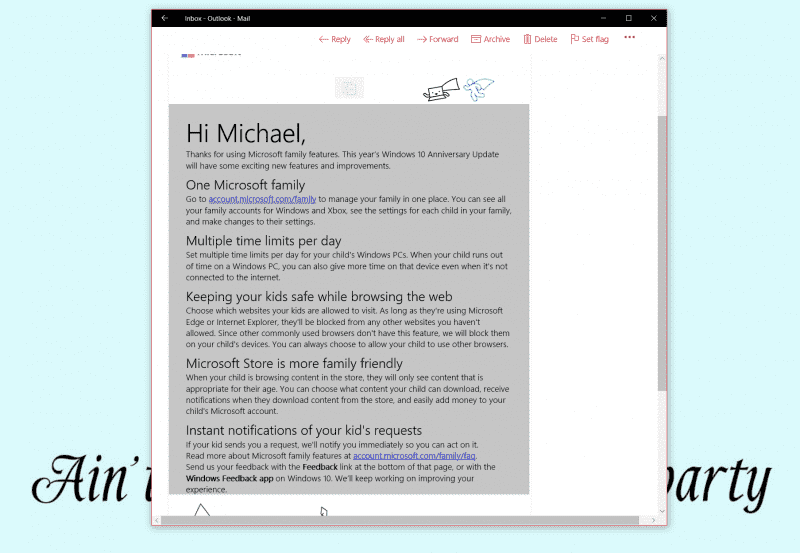
![[CES 2026] A Care Companion for Family Health and Safety –](https://loginby.com/itnews/wp-content/uploads/2026/01/1768059032_CES-2026-A-Care-Companion-for-Family-Health-and-Safety-238x178.jpg)
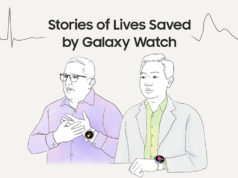


![[CES 2026] A Care Companion for Family Health and Safety –](https://loginby.com/itnews/wp-content/uploads/2026/01/1768059032_CES-2026-A-Care-Companion-for-Family-Health-and-Safety-100x75.jpg)

