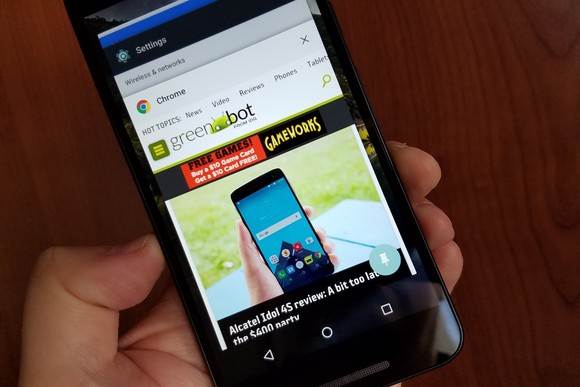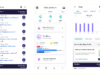Android 7.0 throws in a few extra goodies to make for zipper switching between tasks.
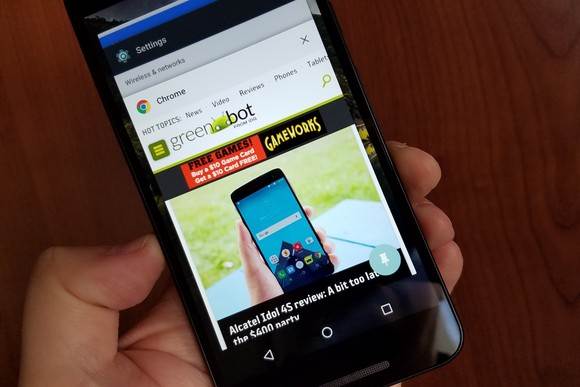
Derek Walter
One of the most prominent tweaks that will make a big difference in how you use Android involves multitasking. It’s smarter, better designed, and should move you more quickly from one app to another.
Of course that means there are a few things to learn. With a couple of tweaks to your muscle memory, however, you’ll be able to zip ever more quickly from one thing to the next.
Double tap
The most helpful feature you’ll come across is the ability to quickly switch from one app to another. To do this, double tap on the overview (multitasking) button. You’ll then immediately jump from your current app to the last one you were using.
You’ll switch from one app to another in the blink of an eye.
It also works from the home screen. Double tapping will also take you into whatever you were doing last. Try it out for a while and you’ll find it quickly becomes an essential part of how to use Android.
Other multitasking tweaks
There are a few other smart changes you’ll want to get to know. The multitasking screen drops the Google search bar and gives more screen real estate to the apps themselves.

The new multitasking screen makes it easier to glance at the apps you used recently.
The one you used last gets the most room, which is helpful if you want to just peek at something or need to know what you were doing last.
Also, you’re finally able to clear out that list. Touch tap Clear All from the top of the screen and everything will be cleared away.
Android finally offers a native ability to clear away your previous apps.
The changes aren’t too major, but they offer a small refinement that makes for a smoother experience and enables greater ease at finding what you’re looking for. As before, you can also swipe away any previous card if you want to restart that app or are just trying to declutter one of your previous tasks.
For comprehensive coverage of the Android ecosystem, visit Greenbot.com.