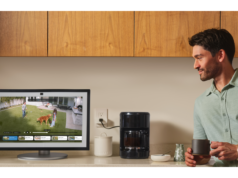Facebook’s spin on Snapchat-style photo sharing officially launched Tuesday with a fancy new camera packed with photo effects and function.
In addition to the camera, Facebook is also adding two features that sound like they came straight from Snapchat’s playbook.


A feature called Direct lets you send disappearing photos to friends of your choosing. Finally, a stories feature, which quietly showed up a couple of weeks ago, is making its official debut, letting users chronicle their day, just as they would in Snapchat or on Instagram stories.
Related: Snap IPO Set to Make Snapchat Co-Founders Into Overnight Billionaires
“We want to make it fast, fun and easy for people to share creative photos and videos with whomever they choose, for however long they choose — and the more we share with each other, the more open and connected our community can be,” Connor Hayes, a Facebook product manager, said in a blog post.
The new features began rolling out to iOS and Android users on Tuesday.
Want to take the new features for a spin? Read on.
Camera
You can open the camera by tapping the camera icon in the top left of the app or by swiping right from News Feed. From there, you can play with masks, frames, and interactive filters to turn your content into an actual work of art.
Hayes said Facebook is also partnering with brands for upcoming movies, so you can expect some movie-themed designs, celebrating everyone from Power Rangers and Wonder Woman to Despicable Me 3.
Direct and Stories
The top of your News Feed is going to start looking different. It will now be populated with stories from your friends, the same way the top bar on Instagram shows stories.
Adding a photo or video to your story requires you to click the “Your story” button to make it visible to your friends for 24 hours.
If you want to share a photo or video to only certain friends, click the paper airplane icon in the left corner. From there, you’ll be able to select who’s privy to your masterpieces. Once the conversation on a particular piece of content ends, it will disappear into the great abyss of the internet, hopefully to never to be seen again.


![[Exploring Good Lock ③] 3 Features Recommended by Samsung](https://loginby.com/itnews/wp-content/uploads/2025/04/Exploring-Good-Lock-③-3-Features-Recommended-by-Samsung-238x178.gif)