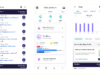Windows 10 is a great new operating system that you can install on objects known as personal computers, known as PCs. While some companies make real PCs that are really powerful, others create objects that are not computers, but these companies still continue to call them “computers.” In reality, these are known as the “iPad Pro” — where the “i” means nothing.
Turning on your PC that is powered by Windows 10 can be a tough job. There are several steps things you need to do before turning on your PC, and it’s a pretty time-consuming task. It is, of course, a complicated task, so we would not recommend it to users who aren’t quite sure what they are doing. In other words, we only recommend you to do follow the tutorial if you consider yourself a “power user.” As usual, if anything goes wrong, we aren’t going to be responsible for your actions or whatever your PC decides to do.

Let’s dive right in.
Firstly, you need to spot the power button on your PC. This is a roundish thing somewhere on your PC that you can push to pass electricity to your computer so that it is able to activate itself. It’s basically like oil for the computer. To push the button, you need to use one of your 10 fingers. It’s fine if you have more than 10 fingers, however. Alternatively, you can also use your legs to turn on your PC — but using your hands is probably a better idea and less time-consuming.
Congratulations, your PC should now be turned on!

Now keep in mind that the power button can be quite different depending on your PC’s model and design. Some computers have it on the side, while others have it on the top. This is probably the hardest part of this tutorial, so please be patient.
We hope this tutorial has been helpful for you, please let us know in the comment section box below if you face any problems and we will try to help you out.
Happy April Fools!