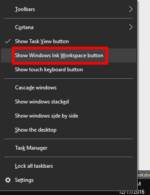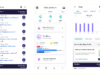In Windows 10, Microsoft added a new feature for fans of digital pens called the Windows Ink Workspace. With this new feature, you get a centralized spot built into Windows 10 for your system’s pen-friendly apps.
Many users will never see the Ink Workspace if they aren’t using a digital pen with their PC. Nevertheless, Microsoft makes it possible for non-pen users to turn on the Ink Workspace in Windows 10 and check it out.
 Ian Paul
Ian PaulActivate the Ink Workspace with a right-click.
Right-click anywhere on the taskbar and from the context menu select Show Windows Ink Workspace button. An icon of a pen writing in an “S” shape will appear in the notifications area to the far right.
Click on that and the Ink Workspace appears. By default it includes Sticky Notes—an app that’s accessible outside of Workspace—as well as some apps you may not be familiar with, such as Sketchpad and Screen Sketch.
Sketchpad is a drawing app that can be fun to play with even if you don’t have a digital pen. Tapping on Screen Sketch, meanwhile, takes a quick screenshot of your desktop—a handy tool in any event—and from there you can draw directly on the screenshot using the pen tools provided inside the app.
 Ian Paul
Ian PaulScreen Sketch for Windows 10.
If you just wanted to use Screen Sketch to take a screenshot without drawing on it, click the save icon to archive it on your hard drive. Screen Sketch includes some quick sharing options for your screenshots based on your installed apps such as Twitter, Facebook, Mail, and OneNote.
The Ink Workspace also has a section for suggested pen-enabled apps from the Windows Store, as well as your recently used apps that have pen-friendly features.
That’s about all there is to the Ink Workspace. It’s not something you necessarily need to turn on, but for those who are curious to see it in action, the Ink Workspace is only a few clicks away.