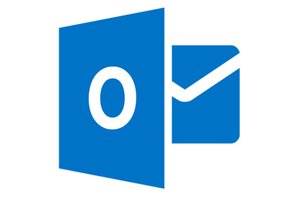A reader asks:
“Is there a way to stop Outlook from automatically marking every email you look at as read? Often, I scan through emails very quickly to make sure that there is nothing that requires immediate attention. Because I still need to go back and read them carefully, I don’t want them marked as read. This is even more of an issue when I’m working on a project with a shared email; if one of us looks at an email, it’s simply marked as read so the other person can easily miss it.”
There isn’t one blanket way to stop Outlook from doing this, but there are some tweaks you can make to adjust when a message gets marked as read. You’ll need to make some adjustments in your Reading Pane settings, which is Outlook’s window for viewing your messages.
- Click File > Options > Advanced
- Find Outlook panes, then click Reading pane
From here, you’ll see a few options; select the one that best fits your needs:
- Mark items as read when viewed in the Reading Pane: Once a message is opened in your Reading Pane, it will be marked as read.
- Mark mail as read when viewed in the reading pane for (n) seconds: If you tend to skim quickly through your messages, this is a great option.
- Mark items as read when selection changes: This is the default setting which automatically marks things as read when you’ve skipped from one message to the next, even if you haven’t read it fully or opened it. You’ll likely want to uncheck this option and try something else.
- Mark items as read only when opened in a separate window: This might be your best bet!
Alternatively, you can always go back and mark old messages as unread. Just right-click the message, and then click “Mark as Read” or “Mark as Unread.”
These tips should work for the Windows versions of Outlook 2010, 2013, and 2016.
For more Outlook tips:
This tip was originally published on IDG Answers, a reader-powered help desk for answering tech questions.