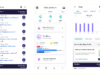A few days back we have come in with a couple of videos showing how the MIUI8 new feature works. I am talking about the screen recording option coming via an OTA update. Now we are offering to take a glance at the step-by-step instruction how you can use the screen recording feature of MIUI8.
First, you have to know this function is available only for a few devices including the XIaomi Mi 3, Mi 4, Mi 5 and Mi Note. Though it’s not very important, this instruction is written based on the Xiaomi Mi 5 experience.
Once the OTA update is installed, you can see a new icon appears in the line among other system tools. Tap the screen recording icon to use the app.
As you see, the screen recording icon is located on the right lower corner. It provides a list of various settings such as the bit rate, frame rate, resolution and so on. The most important thing is the app can’t record sound, but it can record user’s voice via microphone.
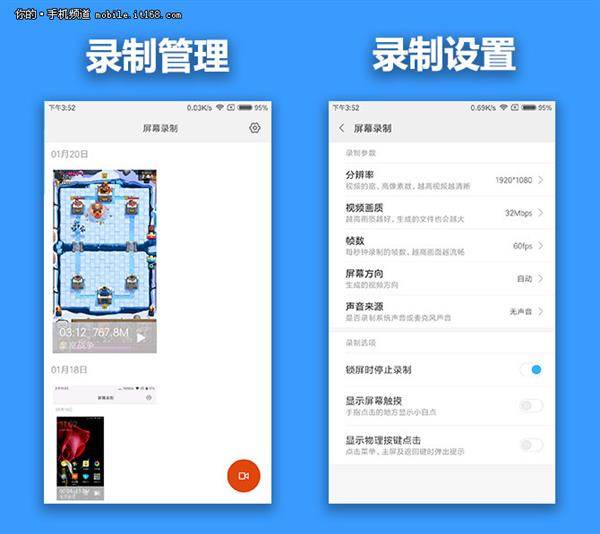
Tapping the screen recording button will get you to the home screen. But as you can see in the screenshot below the app icon appears there as well. However, you can replace it wherever you want. Tapping the icon on the home screen will record anything happening on the screen. Once it is in action the app icon will become a semi-transparent.

Note: As the screen recording app is in a deep integration with the MIUI8, it’s highly recommended not to root your phone.
You can finish recording just tapping the semi-transparent stop button. Once the video is recorded the file will be saved in MP4 format at 1080p resolution, 30Mbps, and 60fps (by default). The file size will be about 1.5Mb per second.
Watch the video.
The Final Words
The screen recording feature of MIUI8 can be useful for all those cases when you have to record your screen and send it to someone. Often when we can’t access such apps, we have to explain what’s happening on our screen. This can annoy. You can also record your screen to showcase engineers what bugs are there. I guess this screen recording app can be very useful when you want to explain something simple to your parents. (You know what I mean.) Finally, this feature can be used to record a game walkthrough. As you see, this feature can be used differently, but the video size is a bit confusing. Although if you expand your phone’s memory via a SD card, everything will be all right.
Watch the video.
Source
What do you think?
Upvote
Downvote
Total votes: 0
Upvotes: 0
Upvotes percentage: 0.000000%
Downvotes: 0
Downvotes percentage: 0.000000%