Let’s face it – Yahoo is heading straight towards that iceberg and you can either go down with the ship or jump into a safe boat with the rest of us. After revealing two major data breaches last year, affecting 500 million and 1 billion accounts, respectively, the company now says that hackers may have accessed our accounts via forged cookies without even needing passwords.
Enough is enough for even the most loyal users. So how do you even delete a Yahoo account? It seems the company did a little bit of dirty work and managed to hide all of those little delete buttons that are regularly found in the account settings on any service on the Internet.
But, don’t worry, we’ve tracked it down and will tell you all about it. But first, let’s make sure you don’t leave everything you have behind you.
Back up your data
So, we’re going to walk you through backing up your data here. If you don’t want anything that’s in there, just go to the end.
First, go and download a mail client of your choice. Outlook (included in Windows) and Thunderbird are just some of the email programs that support POP.
Setting up your account is pretty easy. For the Incoming Mail POP Server you have to put in these details: server=pop.mail.yahoo.com, port=995, requires SSL=Yes.
For Outgoing Mail (SMTP) use: server=smtp.mail.yahoo.com, port=465 or 587, requires SSL=Yes, requires authentication=Yes
For the login info part, it’s pretty clear. You’ll have to keep in mind that you need to write down your full email address, and the correct password, of course. Once you’ve entered your account, you can just go ahead and download all your emails locally or move them to another account.
If you have contacts you want to export, you can go to Yahoo Mail, tap the Contacts icon, go to Actions and select Export. Pick a format, and you’re done.
Alternatively, you can do this over on Gmail without this much trouble. Just go to Gmail, tap the gear icon on the right, go to Settings. Then, go to Accounts and Import and click on Import mail and contacts. You’ll just have to fill in your email address and import all Yahoo data over to Gmail. That’s done in just a few minutes, and it doesn’t involve holding a digital file of your Yahoo emails on your computer.
Delete your account
In order to delete your account, you have to be able to find the Terminating your Yahoo account page, which is well hidden. We’re nice, though, so we included the link.
Yahoo will tell you all the profiles attached to your email account – the ones you used on Yahoo Messenger forever ago.
Then, Yahoo puts in a last effort to get you to stay, telling you how deleting your account will make you lost all your data across the Yahoo network, as well as any paid services. Keep in mind that deleting your Yahoo account will also result in deleting your Flickr account, along with any photos you have stored there.
It takes about 90 days for the account to be fully deactivated. The last things you need to do is to type in your password again, go crazy trying to get your eyes to focus on that floating CAPTCHA code, and terminate your account. There. You’re done.

Or at least secure your account
If for some reason you didn’t go through with it, at least make sure you secure your account.
Go back to the Account Info page (which you can find from the drop down menu attached to the gear button on your mail page).
Go to Account Security and pick one of the two options. One of them is the two-step authentication. On top of your password, Yahoo will then ask to verify your identity by typing in a security code. This security code will be sent to you via SMS, so you will have to provide your phone number too.
Alternatively, a somewhat more secure version is the Yahoo Account Key. This links your account to your phone, and every time you want to log in, a screen will appear on your phone asking you whether to allow access to the account or not. If the screen doesn’t appear, you can just open the Yahoo Mail on your smartphone and tap the key button near your name once the menu is opened.
Either way, make sure you change your passwords, especially if you used the Yahoo Mail pass on other accounts. We know you did, so don’t even deny it. Choose a strong password, containing lower and upper case, numbers and so on and make sure you don’t give it out, no matter who it is.
There, you’re now safe. Whether that’s by securing your Yahoo account or by deleting it, you’re safe. Well, if you deleted the account you’re surely safe because there’s no more info hackers can get their hands on. If you didn’t, at least you’re making it hard for them to steal your data.
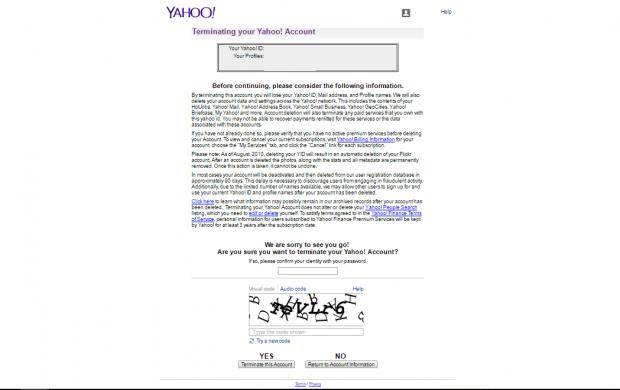




![[CES 2026] A Care Companion for Family Health and Safety –](https://loginby.com/itnews/wp-content/uploads/2026/01/1768059032_CES-2026-A-Care-Companion-for-Family-Health-and-Safety-100x75.jpg)

