Last week, Samsung finally launched its Gear S application on Apple’s App Store. As its name suggests, the client enables users to pair one of the firm’s latest wearables — the Gear Fit 2, Gear S2 or Gear S3 — with their iPhone, in order to track workouts, receive notifications and use applications on their wrist.
Fortunately, the configuration process is pretty straightforward and shouldn’t take more than a few minutes, but to ensure you don’t take any wrong turns, we’ve compiled this step-by-step guide. Before we start, however, you’ll need to open the App Store and download the Gear S application.
Once it’s installed, ensure that your Gear Fit 2, Gear S2 or Gear S3 is ready to be paired with a new device (if it’s not, head into Settings, scroll to the bottom and tap on Connect to New Device), then open up the application on your iPhone and follow the seven steps outlined below.
- Activate Bluetooth on your handset.
- Select Connect to Gear.
- A message will then appear on your iPhone’s screen asking if you’d like to connect it to your Gear via Bluetooth. Tap Pair.
- You will then notice a numeric passkey on your Gear. Check it matches the one displayed on your handset. If it does, tap on the tick.
- Now you’ll need to provide your iPhone with access to your location, contacts, calendar and photos. It’s as simple as hitting the big Enable button at the bottom of the screen.
- Agree to the licensing agreements (read them first, of course).
- Tap Finish.
That’s really all there is to it. If you happen to run into any issues along the way, let us know in the comments section below and we’ll do our very best to get you back on track. Alternatively, you can reach out to us over on Facebook or Twitter, but we can’t promise you an as speedy response time on those platforms.
Now all that’s left to do is have a play around. Try installing some applications and watch faces. Although, I’m sure you’ll notice that using your Gear with an iPhone isn’t quite as functional as on Android, but it’s still nice to have the option to use the device with another operating system should you want to.


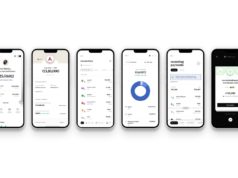


![[Video] Samsung Teases ‘AI Home Experience’ Ahead of](https://loginby.com/itnews/wp-content/uploads/2025/03/1742985292_Video-Samsung-Teases-‘AI-Home-Experience’-Ahead-of-100x75.jpg)
