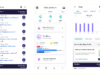So you got a new gadget for the holidays! Now what?
Setting up – and getting familiar with – new tech products can be daunting for even the savviest among us.
Whether your son-in-law insists your new smart home gadgets will be a game changer or you’re just not quite sure what to do with that fitness tracker Santa left you, we have your primer on what you need to know about getting up and running with some of the hottest holiday gadgets.


Related: The Easy Way to Make Your House or Apartment a Smart Home
Drones
If your drone weights more than .55 pounds and less than 55 pounds, you’ll need to register it with the Federal Aviation Administration – or risk facing civil or criminal penalties.
Recreational drone users (that’s likely you if you’re just flying for fun) are required to keep their drones within their line of sight, fly at or below 400 feet and stay at least 25 feet away from people and “vulnerable property.”
You’ll also want to get familiar with the FAA’s app called “B4UFLY,” which lets hobbyists know if it’s safe to fly at their location and whether any restrictions are in place.
Smart Home Essentials
Cars may not fly – yet – but the dream of having a futuristic, Jetsons-style home is now a reality.
If you received your first smart home device as a gift, you’ll want to download the corresponding app in Google Play or Apple’s App Store. From there, it will walk you through the process of getting your smart door bell, smart plug, smart light – you name it – online and ready for use.
With so many smart home products, you’ll want to be able to wrangle them all into one hub on your phone or tablet, making them easier to control.
Check the box to see if your new devices are HomeKit enabled. If so, you’ll want to open Apple’s Home app, which will act as your main point of contact for controlling your devices and creating different scenarios. (Movie night could entail dimming the lights and closing the shutters.)
There are many other physical smart home hubs you can buy to manage your devices, including Samsung’s Smart Things and the Wink Hub 2. If you were lucky enough to get an Amazon Echo or Google Home, you can use those too. We’ll get to those next.
Virtual Assistants
Amazon Echo and Google Home can both act as voice-activated hubs for your smart devices, but that’s just one of the many tricks these multi-tasking speakers have in their repertoires.
If you’re just getting set up with your new artificially intelligent speaker, you’ll want to download the corresponding app. For the Echo, it’s the Amazon Alexa app and for Google’s new speaker, the Google Home app.
You’ll also want to decide where you’re keeping your new artificially intelligent friend. Since both speakers rely on your voice commands, you’ll get the most out your new gift by choosing somewhere accessible, such as the kitchen or living room.
Plug in your smart speaker and then open the corresponding app to begin the process for choosing a language and getting it onto your Wi-Fi network. From there, you can link your smart devices or various accounts, such as Spotify, to create a holistic experience.
The next part is fun. Try asking your speaker questions or giving it commands. You can create and edit shopping lists, set alarms, play music, trivia, and so much more. Just be sure to begin every query with your speaker’s “wake word.”
For the Echo, that’s “Alexa,” by default, but can be changed by going into the app. For Google Home, just say, “OK Google” and ask away.


Fitness Trackers
Fitness trackers are perhaps the one piece of tech most at risk for being destined to the fate of being buried to death in a drawer. Before that happens – or you get frustrated – -‘s what you need to know to make the most out of that peppy personal trainer on your wrist.
Many fitness trackers don’t have much charge when you take them out of the box. You’ll likely want to plug them in for some more juice before you start the pairing process with your phone.
Every fitness tracker – from the Apple Watch to Fitbit to even brands you may not be so familiar with yet, such as Huawei – has a corresponding app you’ll want to make sure you have on your phone.
Turn on your new watch and open the app. You’ll want to make sure you have them both next to each other for the pairing process. The instructions in the app will hold your hand through the process; however, there are a few common snafus you’ll want to know about so you can figure out what to do if you come across them.
Check your settings to make sure Bluetooth is switched on. It also helps to have your home Wi-Fi network password handy, since in some cases you may need to enter it during the set-up process.
Virtual Reality Headsets
If you received a virtual reality headset, get ready to have your mind blown.
Two of the most popular and accessible headsets this year, Samsung’s Gear VR and Google Daydream, require you have a compatible smartphone. You’ll want to double check you do before taking them out of the box.
The Gear VR works with the Samsung Galaxy Note5 and the families of Galaxy S6 and S7. (It won’t support the recalled Galaxy Note7, because no one wants to risk a phone exploding in their face, right?)
Google Daydream works with Google’s Pixel and Pixel XL, along with the Moto Z, Moto Z Droid and MotoZ Force Droid. Make sure your mobile device is connected to WiFi before you follow the set-up process.
Samsung users will want to install the Oculus app on their phones, since the Gear VR is powered by the Facebook-owned company. (The higher end Oculus Rift headset only works with certain PCs.) This process can be started by inserting a compatible phone into the front compartment of the VR headset. Wait for the audio prompt, then remove the phone to finish the software download process.
Moto Z phones with the Android Nougat update and Google Pixel phones all come Daydream-ready, so you’ll just need to open the app to get started….