Excited? so lets get started.
Step by step tutorial (Recommended)
Checkout My YouTube Channel For More Videos Like this
There are lots of tutorial available on your YouTube regarding google assistant but in most of the tutorials you have to be rooted. But now google has officially released the google assistant update for android marshmallow and nougat but the sad thing is that its only available for some specific regions. So if you are impatient as me to get the google assistant on your devices then make sure to follow the steps properly.
With that been said lets head over to the browser and search for google play services beta and open this apkmirror link, make sure the version should be 10.2.98 or higher. Now from here download the apk file and install it make sure your unknown sources is enable otherwise you wont be able to install the apk file. Now open play store and type google and open the official google app. Now scroll down at the end here you will find an option to become a beta tester so click on i am in and wait for few minutes till you get the approval. Once that is done you will find the latest beta version so just update it.
Download Links
Google Play Services
Google App
Once both the apps are installed go to the setting menu then scroll down to find language and inputs option and open that, now click on languages here you have to select English US as your primary language and if you have any other language assigned then just remove it.
Now you are almost done after setting US English as default language. Go back to setting menu and find apps section and open it. Now from here you have to find google app and open it, now go to storage then manage space and from here you have to clear all data. The same thing you have to do with the google play services.
Once that is done go back to home screen and clear all apps from the recent window and make sure no app is running in the background.Now, all you need to do is simply tap and hold the Home Button of your Android smartphone. Doing so will show you a popup asking you to get started with Google Assistant on your Android smartphone.
So now you can just Tap the home button to ask Google Assistant for the nearest coffee shop. It can read you your recent text messages, and also tell you the weather, if you are getting bored it can play music for you. In many aspects, it’s like Google Now. But currently It’s low on features and functions but i think there are lots of features which will be added in the future.
Do Checkout my YouTube Channel XtreamDroid
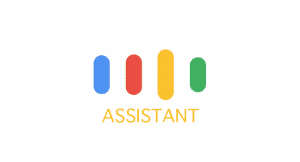


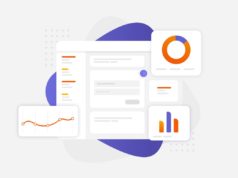


![[Exploring Good Lock ②] Unveiling the Most Popular Good Lock](https://loginby.com/itnews/wp-content/uploads/2025/04/Exploring-Good-Lock-②-Unveiling-the-Most-Popular-Good-Lock-100x75.gif)