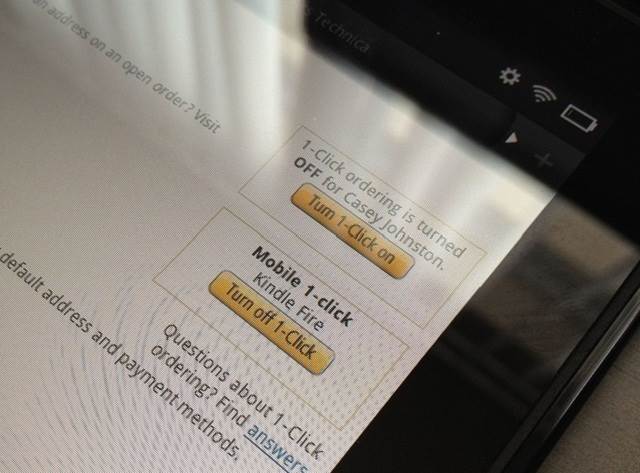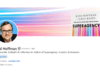Amazon’s Kindle Fire launched this week, but wait a second before sticking one under the Christmas tree for Little Timmy. The security settings that control buying items don’t cover most of the ways someone can wreak havoc on your debit or credit card, but there are a few steps you can take to protect yourself from spendthrifts.
One of the big weirdnesses of the Fire is that, in our experience, you can’t currently turn off Amazon’s “1-click” shopping and require password entry for purchases instead. A button in your account settings on Amazon’s website supposedly turns off 1-click purchases on the Fire. But it doesn’t really do anything. We pressed it in the name of science and the Kindle Fire still allowed us to buy books, movies, and apps without asking for a password or login information. The button also disappeared from account settings after that, and we never saw it again.
Turning off 1-click shopping on our overall Amazon account likewise didn’t stop the Fire from heeding the siren song of “buy” or “rent” buttons. A few customers in Amazon’s’ forums also report having this problem. It’s likely a bug rather than an intended fake-out, but Amazon did not respond to our requests for comment or to questions on when this might be fixed.
There are some parental control options in the Kindle Fire’s settings, but they only extend to in-app purchases. The Appstore’s settings have an option to “enable parental controls,” which requires users to enter a password or PIN for in-app purchases. In a separate control, in-app purchases can be disabled entirely; once disabled, your account password must be entered to re-enable them. Parental controls are disabled by default, and in-app purchases are enabled by default. If your Kindle Fire may fall into smaller hands, you might want to flip-flop those settings. There are no similar settings to block purchases of movies, books, magazines, or apps themselves.
This is the full extent of the granular controls. Concerned users do have two broader security options, though: 1) turn on the requirement for a PIN entry on the Kindle Fire’s lock screen or 2) remove all credit cards from the account attached to the Kindle Fire.
 Screen Protectors for Apple iPod touch 4th Gen (Crystal Clear, 5 Pack)
Screen Protectors for Apple iPod touch 4th Gen (Crystal Clear, 5 Pack)This Apple iPod Touch 4 4th Gen screen protector provides excellent protection to your devices screen from unwanted scratches, ble…
 Apple iPod shuffle 2 GB Pink (4th Generation) NEWEST MODEL
Apple iPod shuffle 2 GB Pink (4th Generation) NEWEST MODELIntroducing the new, colorful clip-and-go iPod shuffle. Its buttons give you an easy way to play your music. With a press of the V…