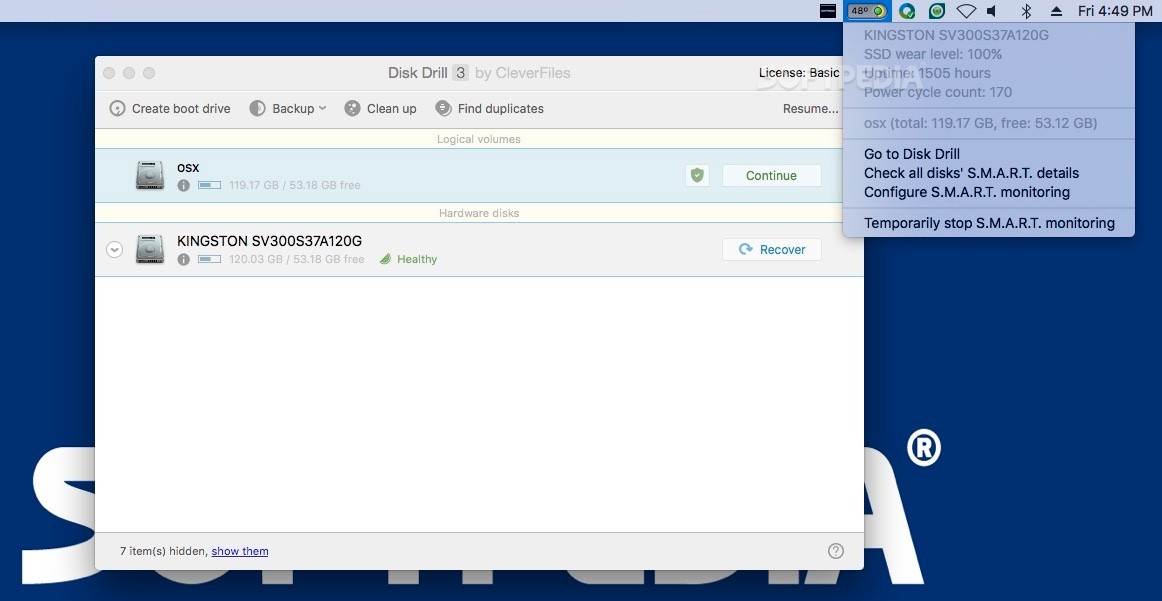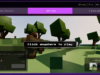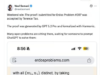Disk Drill brings under the same roof multiple tools that can help you recover lost data, backup entire disks, or make sure your drive will not fail anytime soon. In addition, the app can analyze your drive and identify duplicate or unused files.
We’re breaking down Disk Drill in the following guide to give you an idea of how the app works. Moreover, make sure to scroll down to the end of the article to watch the video and participate in the giveaway.
Deploy on your Mac and activate the Recovery Vault and Guaranteed Recovery tools
Disk Drill primarily acts as a prevention system against possible data loss, which means that it should be installed on your Mac before you need it to recover files.
The first time you launch the application, if you activate the app’s data protection function, it will start logging both the name and location for the deleted files, which will help the user identify recovered files a lot easier.
In addition, you get to activate the S.M.A.R.T. disk health monitoring tool which will place the statistics in your status bar, and deploy the Fuse third party solution so you can mount scan results as disks.
On the other hand, you also get to specify if you are running the app in portable mode, in which case you don’t need to install any other software.
Check the detailed developer guides on how to handle the recovery on systems that don’t have Disk Drill already installed
Worth mentioning is that, if you need to recover a file from an internal drive using Disk Drill, but you don’t have the app already running on your system, you are advised to shut down your computer and connect by using another Mac in Target Disk Mode.
The next best thing is to try to recover using Disk Drill from an external drive in portable mode. In this case, you also have the option to backup the entire drive on the external volume to increase the recovery chances.
Before trying to recover the data make sure to read the developer’s guides and try to follow the steps accordingly. During our tests, we have noticed that if you don’t save your scans or backup the drive, the next scan will not include the previously discovered files.
Review the list of recovered files, preview their content via QuickLook, and export the items to a location of your choice
Within Disk Drill’s main window, you get to see the list of detected drives and quickly launch all the available recovery algorithms. The application will automatically save all scanning sessions, and you get to see the found or reconstructed files.
If available, Disk Drill provides the file’s name, type, size, or modification date: the utility is able to handle more that 200 different file formats. At the same time, Disk Drill employs the QuickLook plug-in to let you preview the file’s content before launching the recovery process.
To avoid tampering with the drive and preserve the ability to recover other files, Disk Drill advises the user to export the saved files to an external location.
Even though the Disk Drill Basic edition is free for personal use, keep in mind that only certain functions are included: if you want to recover files but you have not been using the Recovery Vault, you need to upgrade to the Disk Drill Pro version.
Gain more space by removing large files and identify duplicate items
On top of the recovery and monitoring functions, Disk Drill also brings to the table the possibility to scan your Mac and determine which files take up the most space.
However, Disk Drill does not seem to take into account if you frequently use these resources, so carefully review the suggestions before marking them to be removed.
At the same time, Disk Drill can scan any user provided directory to see if there are any duplicates and sort the results by type or date. Note that the app assigns a check box to each file, so you can manually select the items that are to be removed.
Check out the video guide below to get a visual rundown of how Disk Drill works, or you can go ahead and try it for yourself by downloading the Disk Drill app from Softpedia.
Disk Drill Explained: Usage, Video, and Download – Giveaway
Participate in our giveaway to win one of the 30 Disk Drill Pro licenses and get access to more advanced tools for recovering lost data. More details here: http://mac.softpedia.com/blog/disk-drill-explained-usage-video-and-download-509306.shtml
Softpedia Giveaway
We’re giving away 30 FREE licenses for the Disk Drill Pro edition. For a chance to win a license, write us a comment in the section below and tell us what you think about this application in the next month.
Don’t forget to pair your comment with a valid email address so we can contact you if you win. Good luck to all!