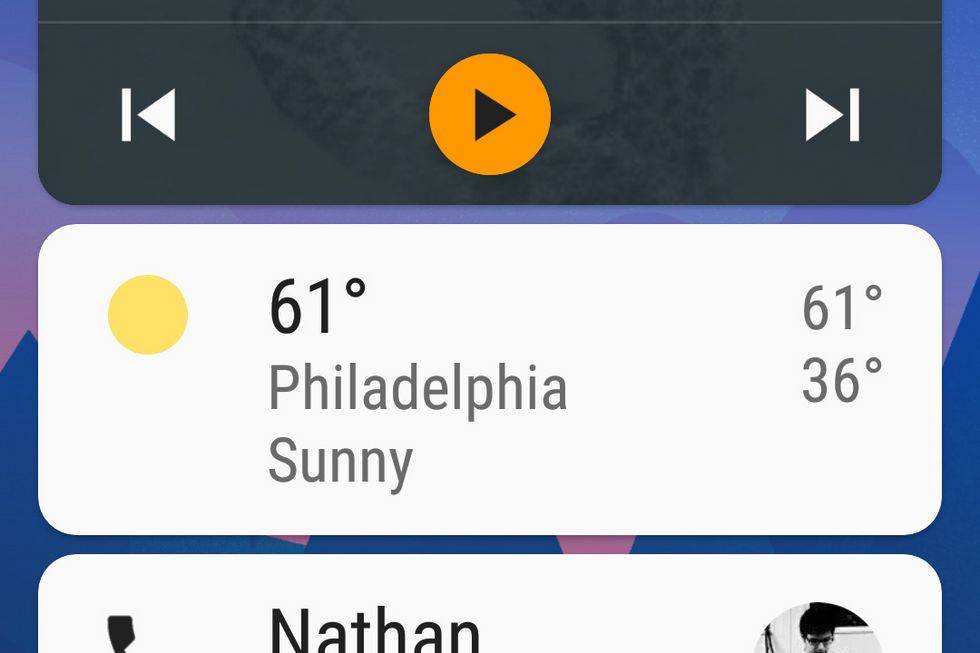If you’ve driven a car in the past decade or so, you’ve likely noticed just how lousy most in-car user interfaces are. That makes things like Google’s Android Auto and Apple’s CarPlay a real blessing — but the downside is that you’ll either need to have a relatively new car or purchase a fairly expensive new head unit. Fortunately, Google is making good on a promise it made earlier this year: You can now download the Android Auto app to your phone, which gives anyone access to Android’s driving-focused experience.
Gallery: Android Auto screenshots | 9 Photos

-

-

-

-
 +5
+5
You can download the app like any other from the Play Store. Then it’s just a matter of giving the app access to various permissions like calls and messages so that it can play them back for you. Once the app is set up, you’re presented with basically the same interface you’d otherwise see on the screen of a car running Android Auto.
If you haven’t used Android Auto before, it gives you quick access to a small set of features you might want while driving. Probably the most important of those are music and directions. When I launched Android Auto on my Pixel phone, I was presented with a card for controlling my Google Play Music account and one-tap directions to a few places I had recently looked up. Tapping any of those brings you deeper into the app, and tapping the standard Android menu icon presents a few more options.
But in keeping with the focus on driving, not every feature of the app is available. WIth Music, for example, I can get shortcuts to my playlists, queue, podcasts, recent activity and a selection of Google Play Music’s “music for driving” stations. But I can’t just flick through my entire library or search with an on-screen keyboard. Google wants your eyes on the road. However, if you need to do more in the app, you can tap the microphone button and perform a voice search.
Other cards that appear on the screen include your current weather as well as recent calls and messages you may have received. Again, you can’t respond to messages — or even read them. But you can have Google read them back to you. If you get a call, you’ll be presented with full-screen caller ID and big buttons to press to either pick up the call or let it go to voicemail. Likewise, when you receive a text message, you can tap a big button to respond with your voice or mute notifications.
Your missed calls and messages appear on the main Android Auto screen where you can tap to respond (with your voice) or return the call. Messages also have a one-tap auto response, set by default to “I’m driving right now.” After you listen a text message, Android Auto helpfully tells you that you can hit the mic button and say “reply” to send a message back.
The last bit of the interface are three shortcut buttons at the bottom that go into navigation, the phone and music. You can access multiple audio apps besides just Google Play Music, provided you have them installed on your phone. Tapping the navigation button just shows you where you are on a map, with buttons to activate voice search as well as the Google Maps “search along my route” feature that lets you pull up nearby gas stations, restaurants and so on. And the phone app just shows recent calls, favorites and provides you with one-tap access to a number dialer.
You can customize your Android Auto experience a little bit in the settings menu. There are options to modify your auto reply message and set up some “auto launch” features. For example, you can set it so Android Auto starts up every time your phone connects to your car’s Bluetooth system. Lastly, you can set it up so that your screen stays on indefinitely when you’re using Android Auto, or set it to only do that when you have the phone plugged into a charger.
After a few days playing around with Android Auto on the Pixel, I’m sold on this as a quick and easy way to improve your driving experience, though you’ll absolutely need a hands-free phone mount for your dashboard to really use this properly. As someone who generally avoids making calls or sending messages when driving because of the fiddly, terrible UI in my car, this is a blessing.
There are only a few real downsides. For starters, you just don’t see a whole lot of info on your phone’s screen — the UI naturally makes things larger for readability and to make touch targets easier to hit. But that means you can’t see many items on your screen at a time. This is an instance when a bigger device like the Pixel XL would definitely be preferable. The other sad omission is you can’t say “OK Google” to start issuing voice commands. It’s a very strange thing to leave out, but Google has previously said it would add the feature eventually. Fingers crossed it happens sooner than later.
Regardless of what phone you’re using, though, there’s a good chance that Android Auto on a smallish screen is still going to be better and more intuitive than using what’s in your car right now. If you have an Android phone and a dashboard mount for your phone, this new app is definitely worth a shot.