1. Screen Zoom
Android Nougat enables users to set the display density, which magnifies or shrinks all elements on the screen, thereby improving device accessibility for users with low vision. Users cannot zoom the screen past a minimum screen width of about 320dp, though, which is the width of a smallish phone like the Nexus 4, for instance.

2. Notification Controls
When a notification pops up in Android Nougat, just press and hold it to toggle the settings. For instance, you can silence future alerts from an app in the notification itself – neat.

3. Seamless updates
Getting that coveted software update prompt can be either stressing or exciting. But most of the time, the update process itself—downloading, installing, restarting, waiting, waiting, waiting—is a tedious affair. In a bid to improve user experience as far as these are concerned, with Android Nougat Google will be sending you updates seamlessly. The new stuff will be download rather invisibly, and your phone will automatically upgrade next time you reboot.

4. Doze power efficient mode is now dozier
In Android Nougat, the Doze mode we know from Marshmallow additionally saves battery whenever the screen turns off by cutting off all background processes. Fret not, though, as most important apps are optimized for Doze, so you won’t miss an alarm or when someone writes to you on WhatsApp – it’s just that the phone won’t be constantly on its toes to wait for those to appear.
With Android Nougat, Google continues to invest in Project Svelte, an effort to reduce the memory needs of Android so that it can run on a much broader range of devices, by making background work more efficient. It has made the JobScheduler dev tool more capable, for instance, so now it can be used to react to things like changes to content providers.

5. Unicode 9 support and new emojis
Revealed at Google I/O 2016, a small surprise awaits users in love with emojis once they jump to Android Nougat – support for Unicode 9, and therefore, some 70 new emojis. These will be mostly humanoid ones, available in different skin tones, and come as part of the core Android OS’s 1500 strong set.

6. Google Assistant
Building upon over a decade of work in understanding human queries and the intents that drive them, Google is upgrading upon its Google Now personal assistant with Google Assistant. The new feature will work as a chat room where you can ask complex questions and get non-mechanical answers that can be pretty specific. For example, asking “What is the jersey number of Draymond Green?” isn’t a folly, as Google Assistant is clever enough to piece together these seemingly random words that would have posed a major challenge just a few years ago. That’s the power of AI for you!

7. The ‘Clear All’ button that we’ve all been hoping for
Well, there you go! In yet another example of Google following on ideas from custom manufacturer interfaces, vanilla Android will finally allow you to clear all the apps in your background with a single tap. The days of manually killing off dozens upon dozens of apps are coming to an end!

8. Instant Apps
In an effort to bring app developers and users even closer, Google will be making it much easier for consumers to experience apps right away,
even if they don’t have them installed. So, for example, a link to a story within a news app that would usually first direct you to the Play Store for download will instead near instantly load the app and let you view the linked content. Much alike to a website, Instant Apps basically mean that only the parts of the app that are currently required are downloaded, saving you quite some hassle.
Possibly one of our favorite changes so far!

9. VR interface for Android N
Google is serious about VR, that much we’ve known for a while. But with Android Nougat, the search giant is really driving that point home, as the new update will feature a specially-built, VR interface that will make sense when you have goggles on. A new Daydream platform for VR content is also being developed as we speak.

10. True multiwindow multitasking
If you open the overview screen and perform a long press on an app title, you can now drag that activity to a highlighted portion of the screen to put the app in a multi-window mode. Long-press the overview button, and the device will put the current app in multi-window mode itself, then open the overview screen to let the user choose another activity to share the screen with. You can also now drag and drop info from one window to another while they are sharing the screen.
In Android Nougat, the system fills the screen with two apps, showing them either side-by-side or one-above-the-other, depending on if you are in portrait or landscape mode. The user can drag the dividing line separating the two to make one app larger and the other smaller. On Android TVs or the Nexus Player running Android Nougat, apps can put themselves in picture-in-picture mode, allowing them to continue showing content while the user browses or interacts with other apps.
On larger devices, like tablets, makers can now choose to enable freeform mode, in which the user can freely resize each activity. If the manufacturer enables this feature, the device offers freeform mode in addition to split-screen mode.

11. Bundled notifications
Instead of showing notifications chronologically, Android Nougat now bundles notifications from the same app together – for example threads from a messaging app. Those grouped notifications can be expanded for preview by using the two-finger swipe, or by tapping the new expansion button – this way you can read a whole email message directly from the notification shade, for instance.

12. Direct reply notifications
Building on the notification improvements, Android Nougat now allows you to reply to incoming message notifications directly from the status bar, without ever leaving the notification shade where you can also preview the whole message or email. Just drag it down with two fingers to expand and scroll the text, then hit the quick reply button to shoot a sassy comeback.

13. App switch with the overview button
With Nougat, you can switch between active apps without even touching the screen, by simply double-tapping the overview button on your phone, which allows you an extremely easy way to go back and forth your two most recent apps, for example – nothing unseen, but very useful nonetheless.

14. More Quick Settings options
When you pull down the notification bar now you get one short set of quick toggles, or you can expand for the full monty, which now includes many new toggles, like an auto-rotate, clock, battery and other new shortcuts, plus an edit and rearrange option – you know, just like on most Android overlays worth their salt.

15. The Nightman cometh
Not necessarily a new feature, as it was present in Marshmallow before the public version did hit, but Night Mode is now an integral part of Android Nougat, throwing a darker or warm-hued background over the interface so you don’t get your retinas burned at night with bright white backgrounds.

16. Improved file browser
While the integrated file browser is still hidden under the Storage>Explore menu, it now gives you more file options than simply copying, and has a handy side menu for faster navigation.

17. Display calibration
Just like on many manufacturer overlays, Android Nougat will now let you calibrate the screens colors, though instead of more humanly understandable profiles like “warm”, “cold,” “Movie” or “Photo” modes, it…


















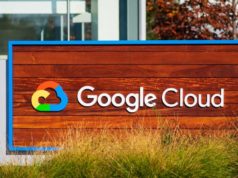




![[CES 2026] A Care Companion for Family Health and Safety –](https://loginby.com/itnews/wp-content/uploads/2026/01/1768059032_CES-2026-A-Care-Companion-for-Family-Health-and-Safety-100x75.jpg)
