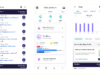Increase battery life on Android
If you really want to stretch your battery life, the most impactful approach is to lower your screen’s brightness and kill anything you aren’t actively using.
here are some “The Most Effective Ways to increase the battery life of your Android device”
Use Wallpapers, depending on your Screen
- If you have an AMOLED display, using a black wallpaper is the most power-efficient because the display doesn’t have to activate those pixels.
- if you have an LCD display, the most power-efficient option is a white wallpaper because the screen doesn’t have to work to create the pixels.
This uses battery power, even if you are not browsing the internet.
Use power saving mode if you have it.
- To turn these features off, simply swipe downward from the top of your screen. Scroll sideways along the menu, and deselect the location.
Turn off things you are not using
Turn off WiFi, Bluetooth, and GPS if you are not using them. All of these use battery power, even when you are not using them. For example, the WiFi will continue to search for a wireless connection on a regular basis as long as it is turned on. This uses battery power, even if you are not browsing the internet.
Wifi takes less battery then Mobile data
Animations look nice as you navigate your phone, but they can slow down performance and drain battery power. Disabling them does require turning on Developer Mode.
Don’t use display auto-brightness. adaptive brightness is useful, but it is usually way brighter than you really need. It’s better to manually set the brightness to a level that is low but comfortable, and bump it up when necessary. This is one of the best ways to improve your battery life because the screen is one of the biggest battery suckers.
Each time you snap a picture, Google uploads it to your account to back it up. For those who use their phone as their primary camera, this can serious for your battery life.
How to
- Tap the account name > sync settings > uncheck the items you don’t want to be synced.
- head to the Gallery app > Settings, and disable Google Photos Sync.